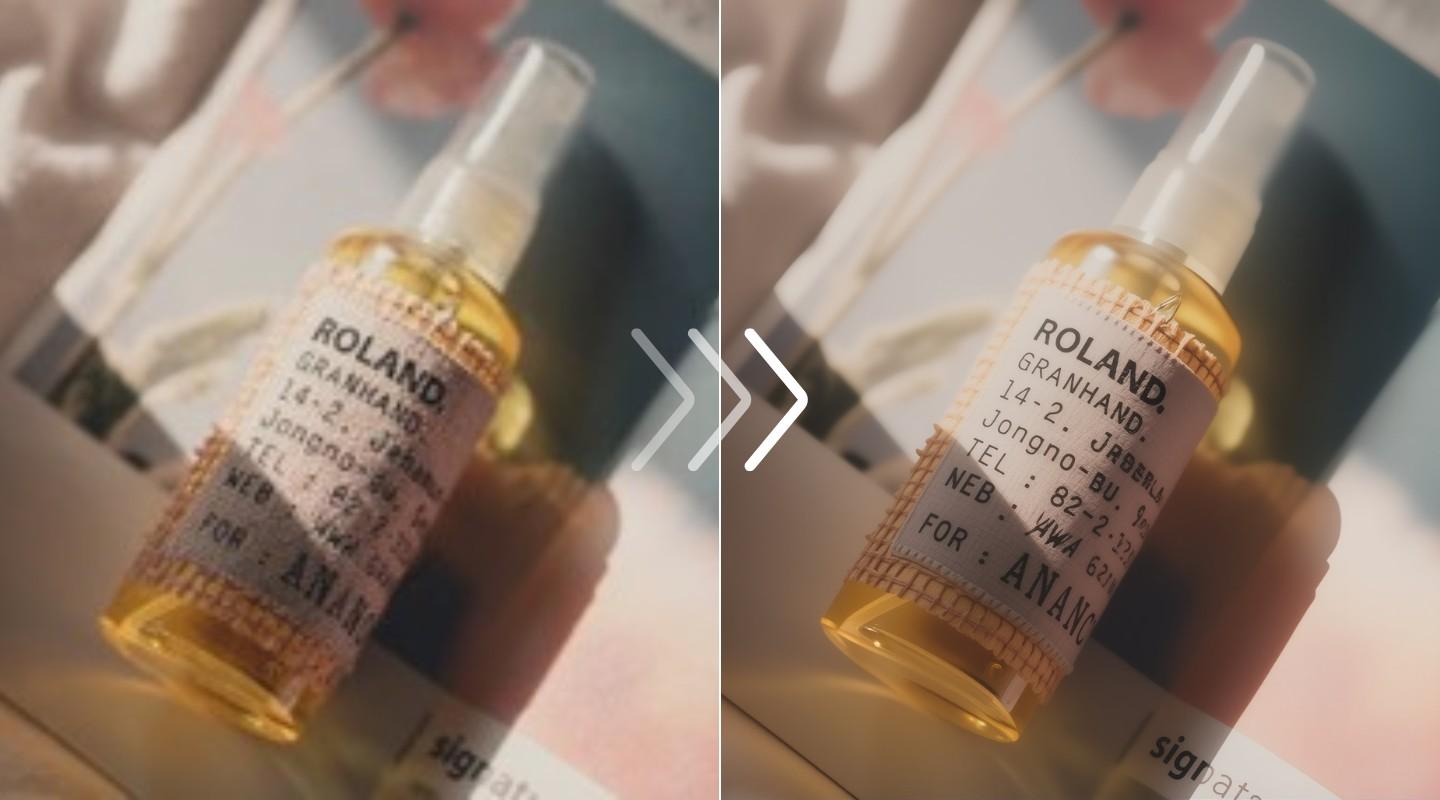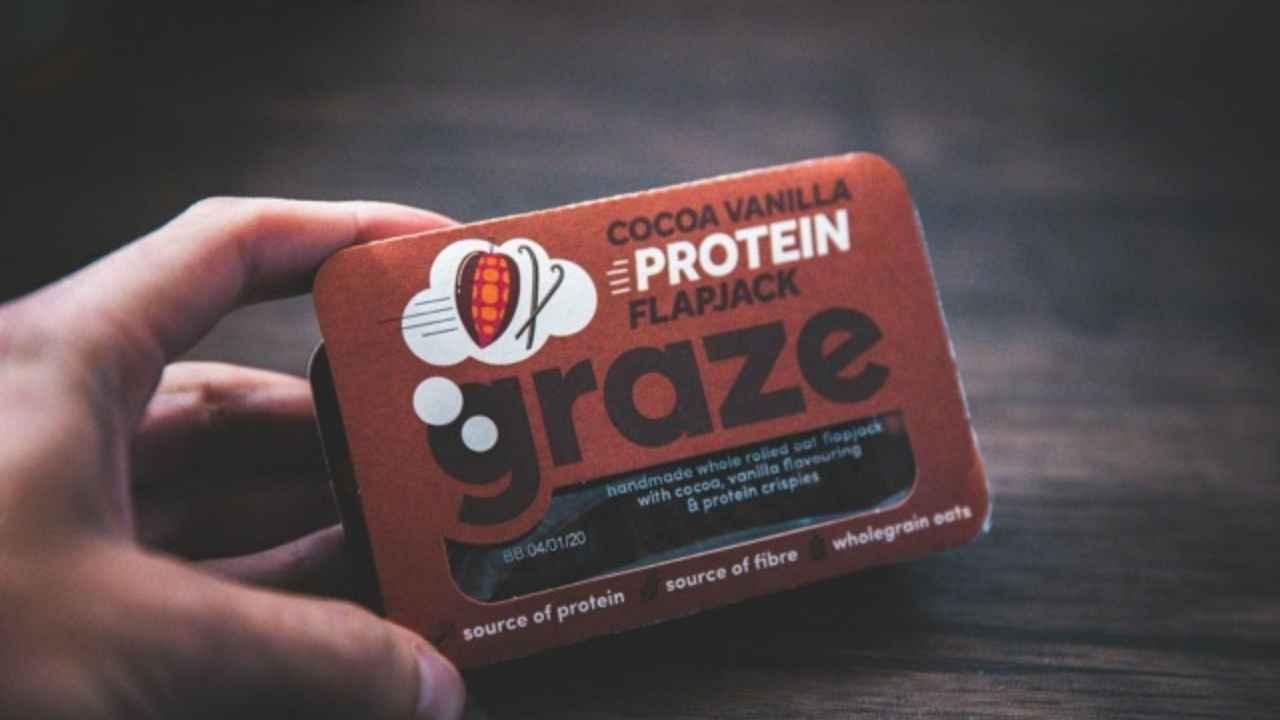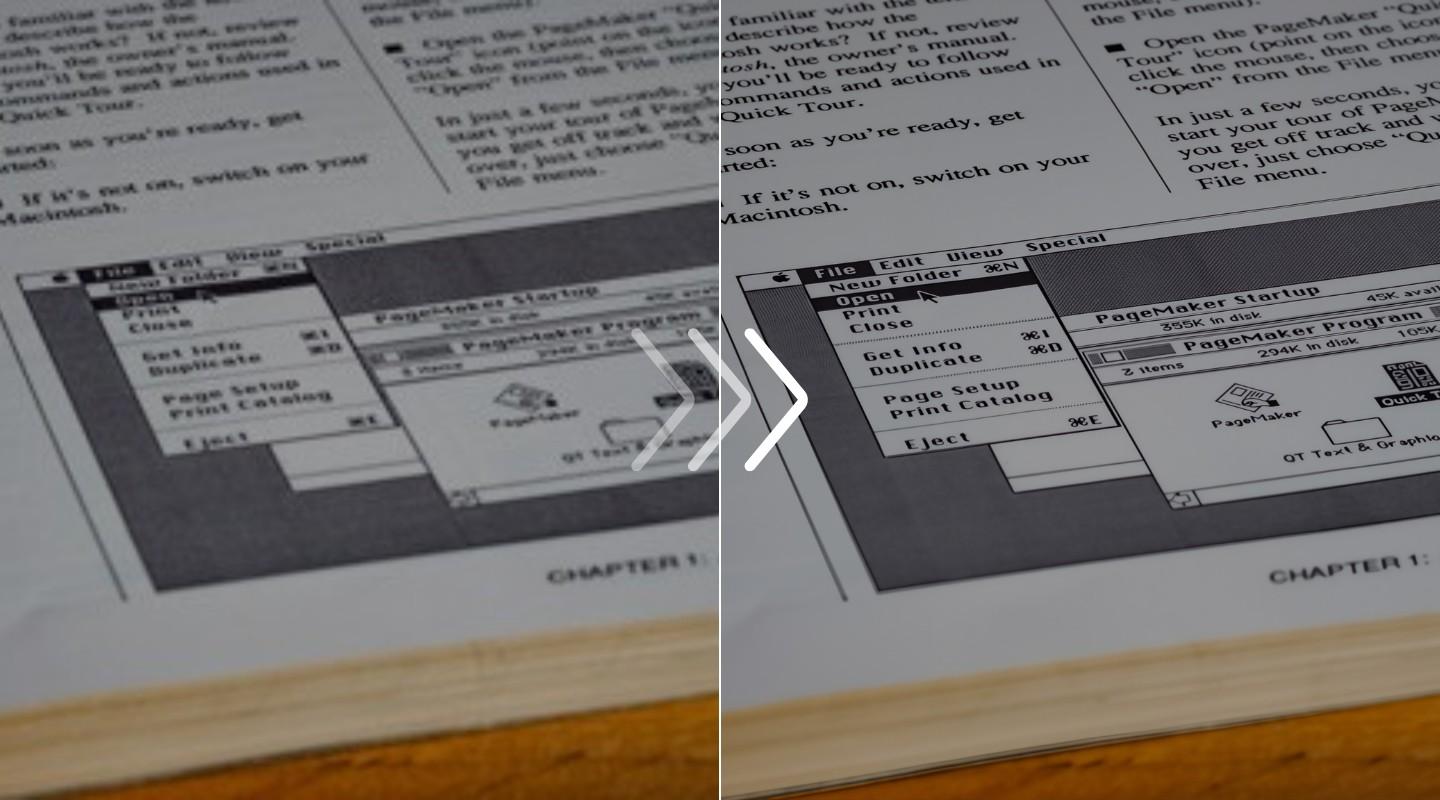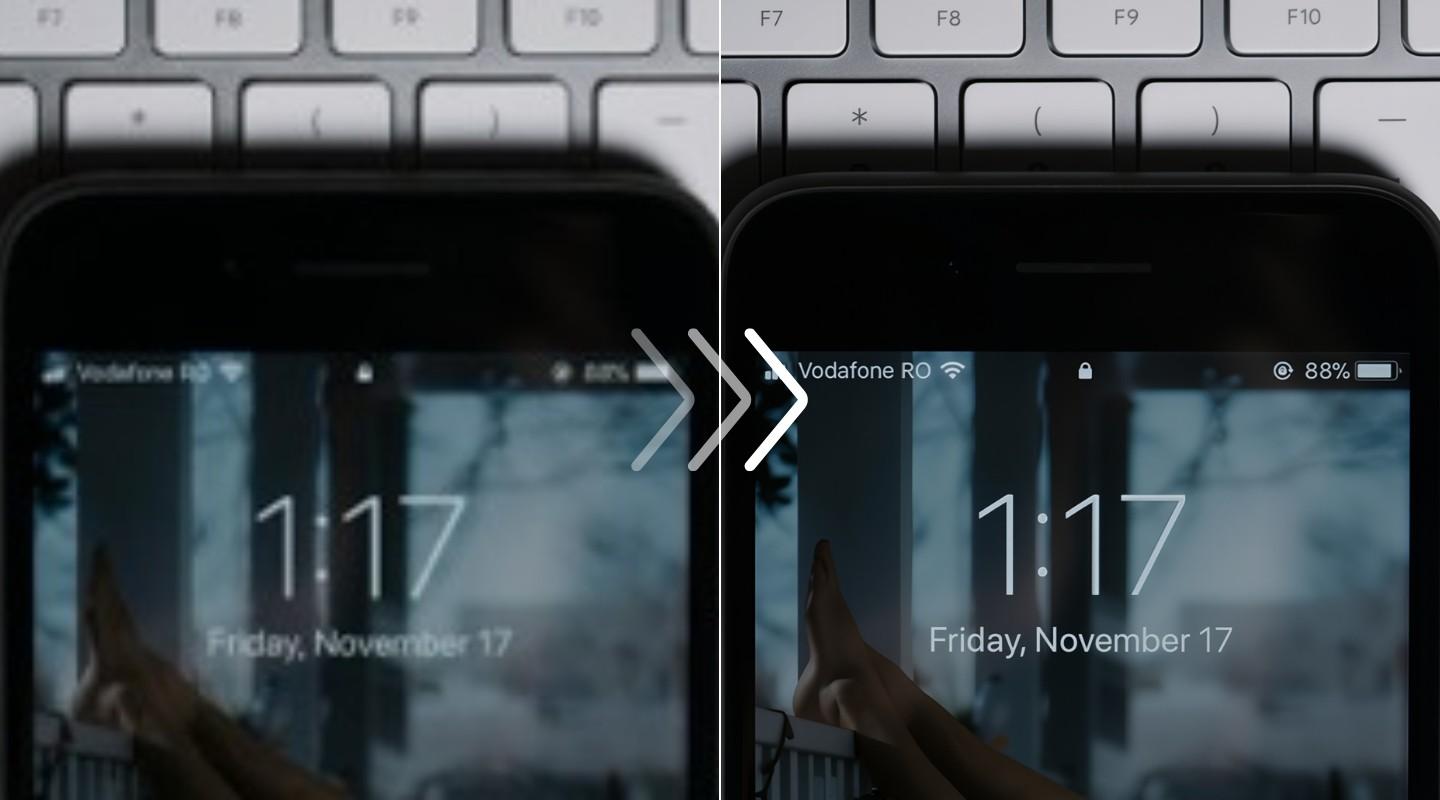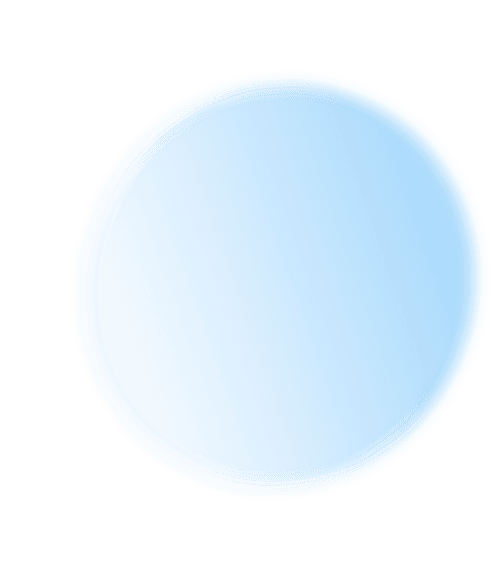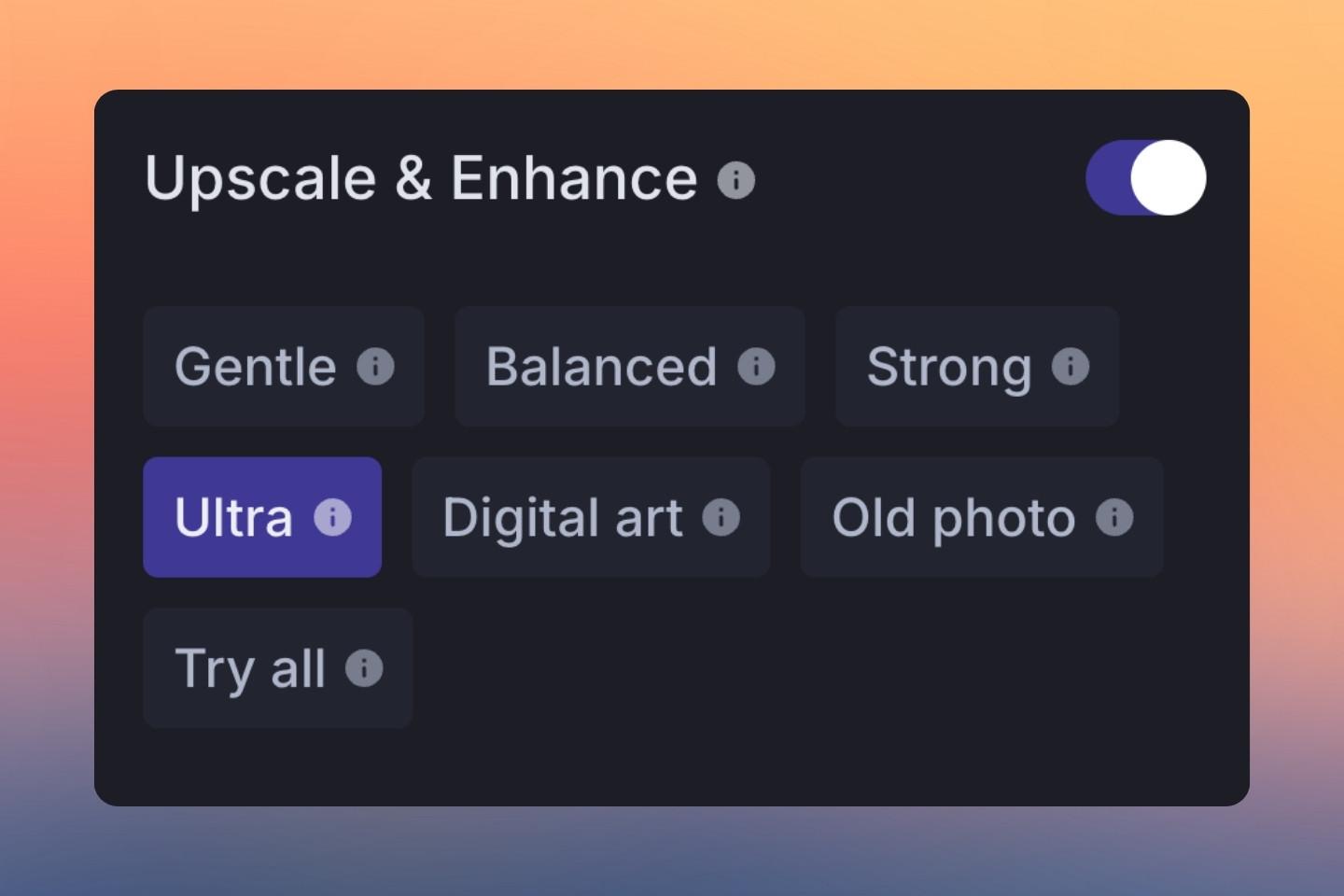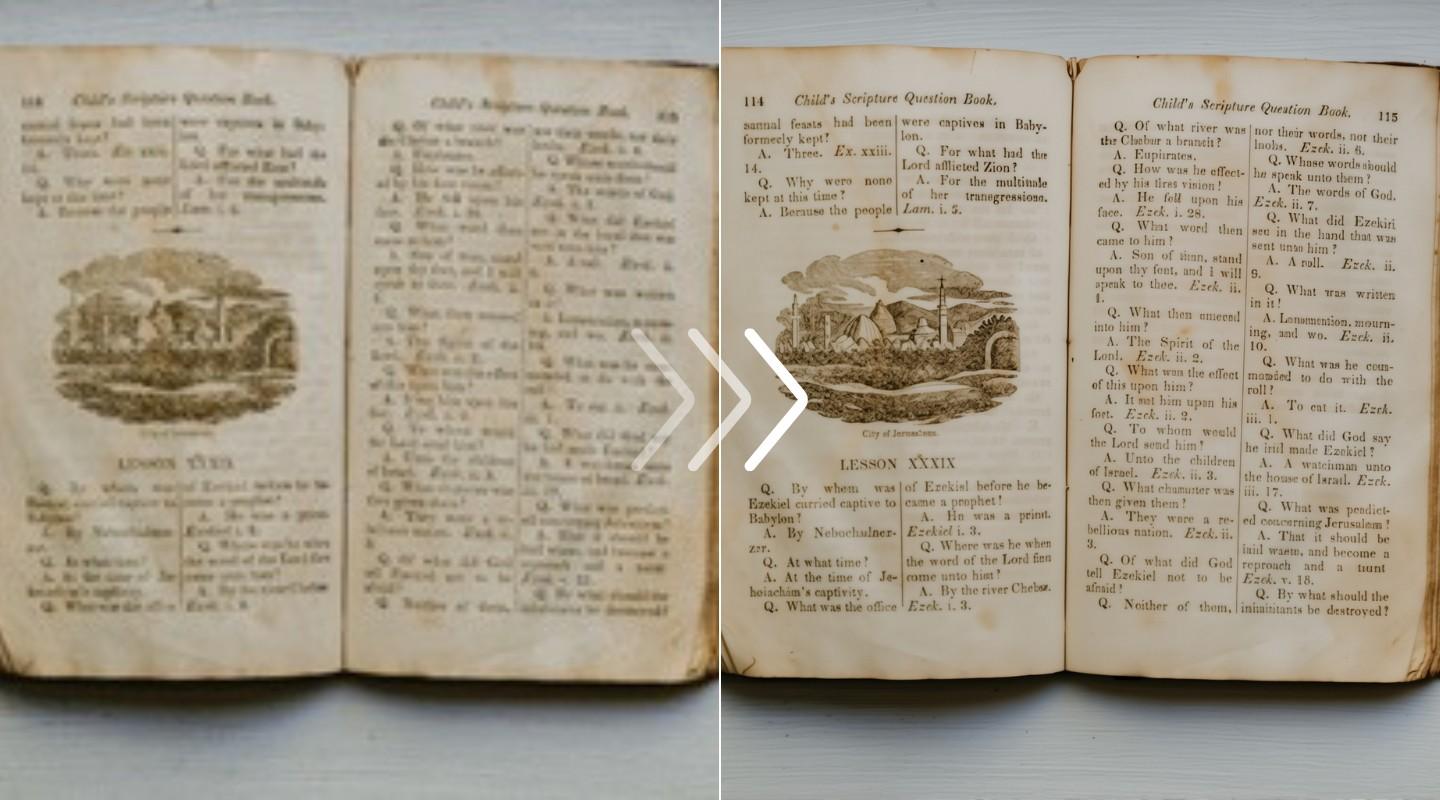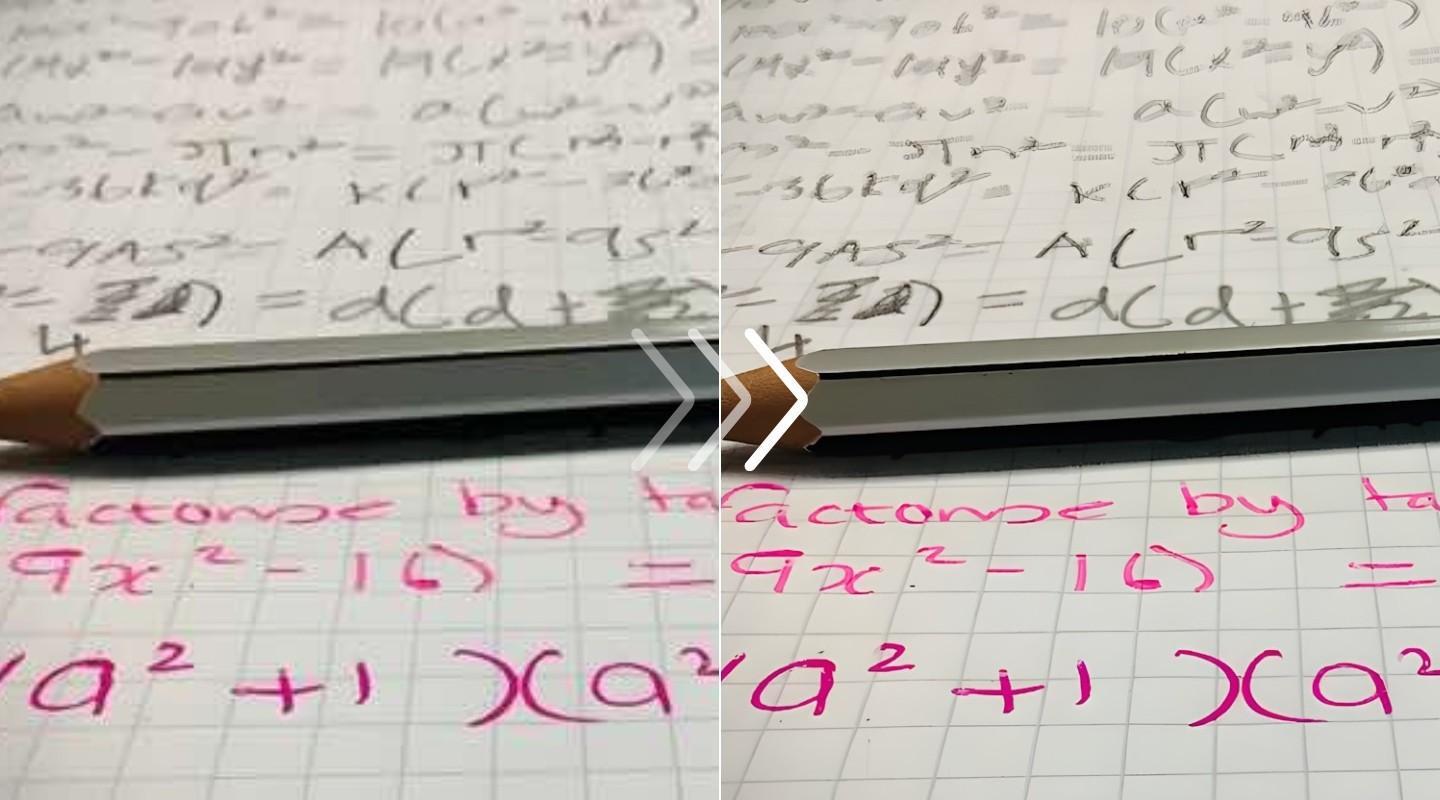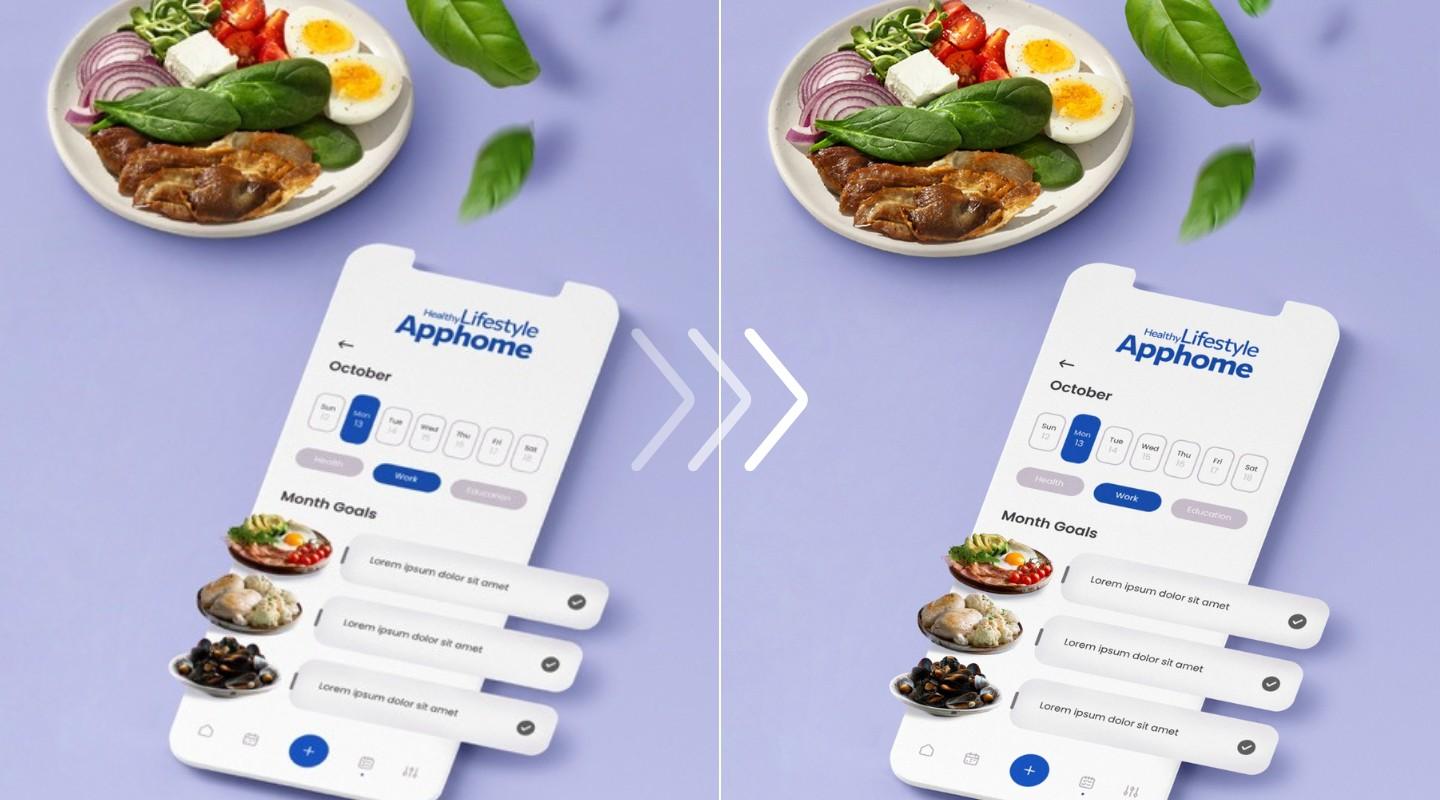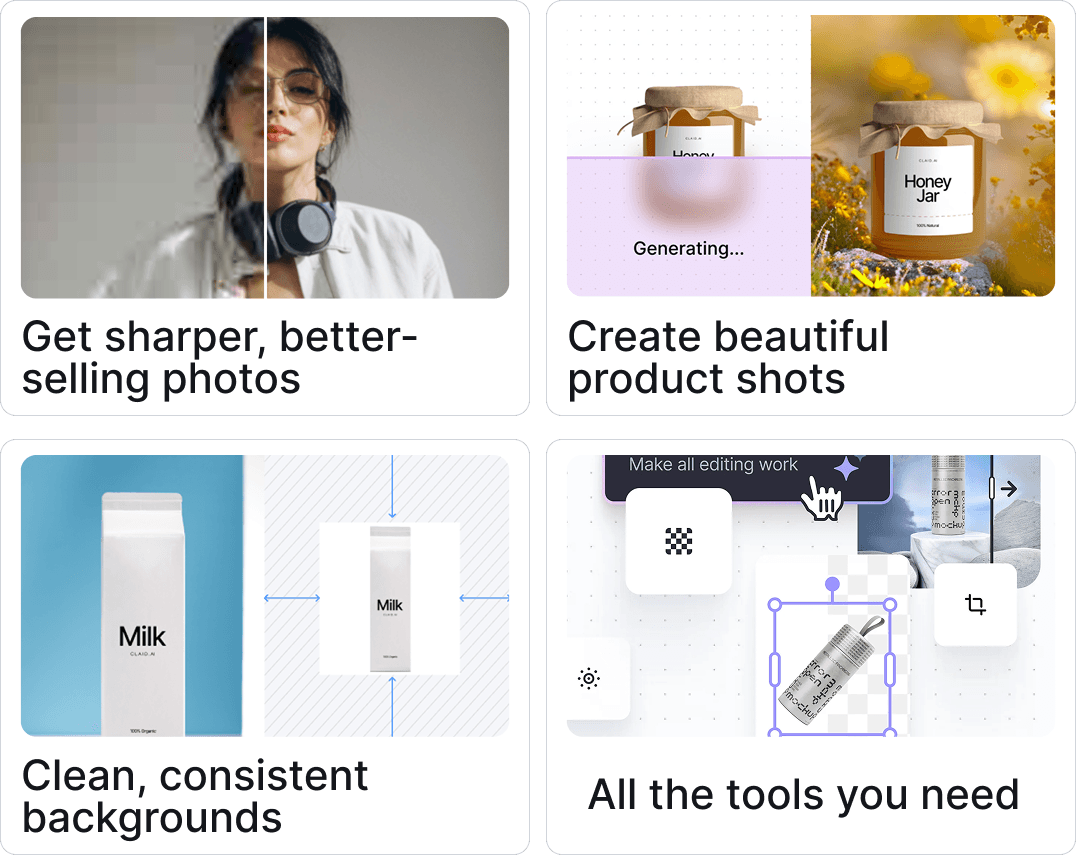Preserve the words, not just the picture
Some images are valuable for the information they contain. From product labels in photos to street signs in the background, our text enhancer focuses on making words readable without distorting the rest of the image, keeping the original context intact.