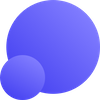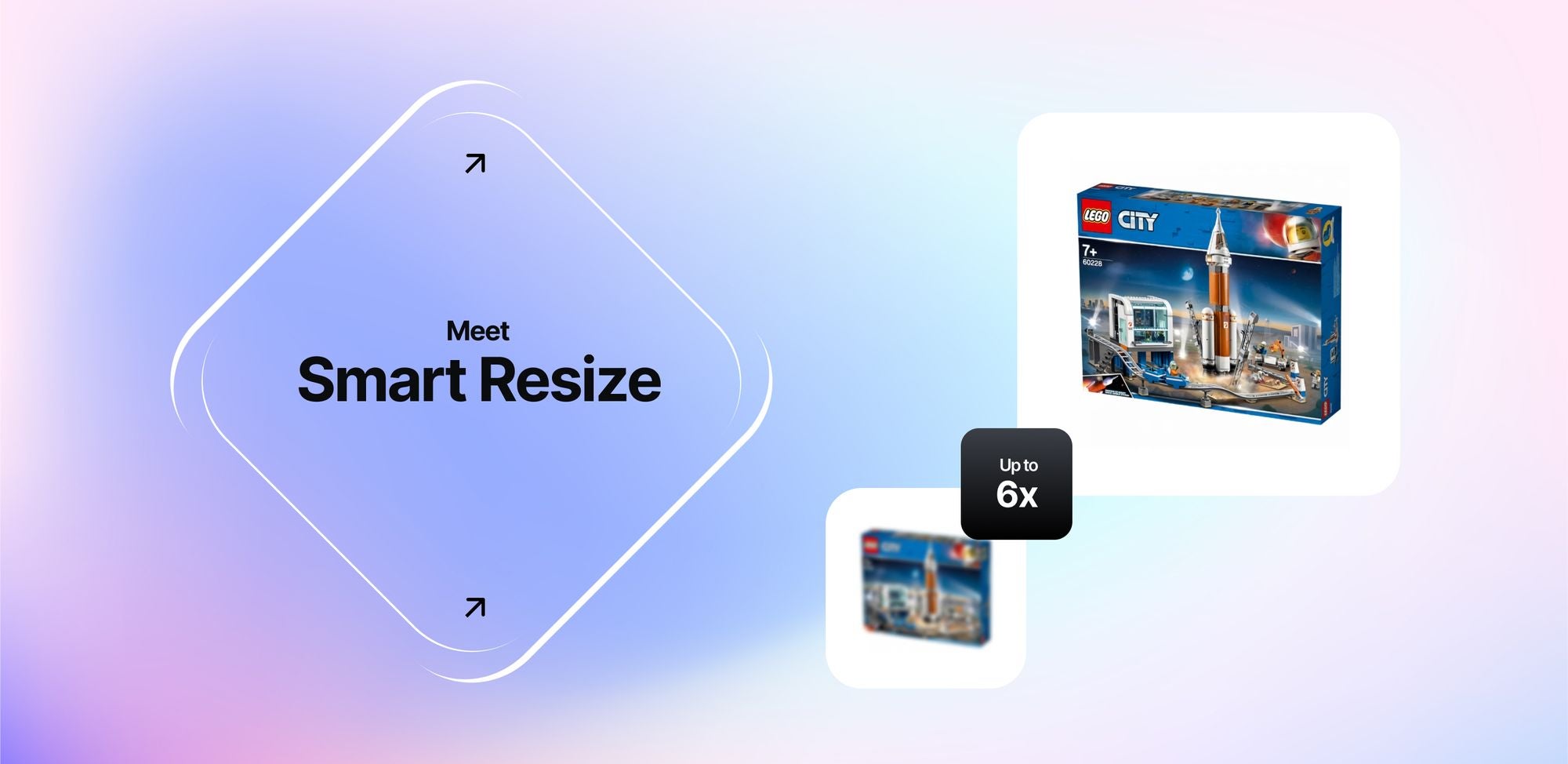Have you ever enlarged images only to find some important details messed up? Our new neural net upscales your photos preserving the smallest elements and staying true to the original. Interested? Learn when and how to use Smart Resize.
Key takeaways
- Use Smart Resize to increase the resolution of product photos up to 6x.
- This new neural net is great for eCommerce images with labels and small lettering.
- Smart Resize is a safe bet for any picture with small text on it.
- Smart Resize sharpens images less intensively than our other upscaling networks, such as Smart Enhance and Photo.
- You can use Smart Resize as a backup option if more intensive upscalers distort your image.
Smart Resize: effective upscaling that doesn’t damage details
Smart Resize combines the benefits of traditional and AI-based image enlargement.
When you blow up pictures in traditional editors, such as Photoshop, it makes them blurry or pixelated. There’s just not enough detail.
By contrast, new-gen AI upscaling technologies are really good at adding missing details and clarity to an image.
For instance, our Smart Enhance network, that we introduced back in 2020, was a big leap forward in AI photo resizing. In fact, it is our most popular feature to this day.
It aggressively restores images and adds detail making even low res photos crisp and clear.
However, high levels of restoration come with a risk of misinterpreting tiny elements by the AI. This can happen if the original picture contains small, barely legible text.
Check the samples upscaled by our default network (Smart Enhance) and our newest one (Smart Resize).
For the most part, Smart Enhance did handle upscaling better than our newest network.
But let’s zoom in on the text.
As you can see, Smart Resize rendered the smaller bottom inscription more accurately.
Smart Resize takes the best of both worlds: a non-aggressive upsampling of basic (algorithmic) upscaling and an impressive restoration level of machine learning techniques.
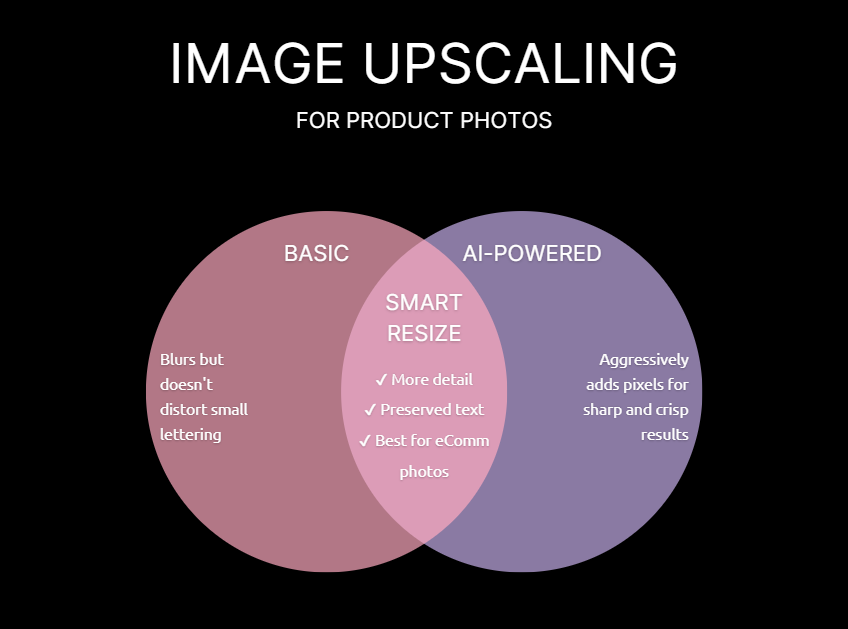
These results suggest the best ways to use Smart Resize.
When you should use Smart Resize
We recommend using Smart Resize in the following cases:
- Product photos with lettering on labels.
- Any pictures where it’s important to avoid distorting small characters such as numbers or letters.
- As a backup for images that turn out to be distorted by more aggressive AI upscalers.
- For large-scale automated editing (available via Claid.ai, our API product).
Upscale eCommerce product photos with labels
eCommerce images often contain labels with info about the brand and product. And preserving this information is critical.
Smart Resize retains the accuracy of small characters such as letters and numbers, making it a no-brainer for online retail.
Look at the cola’s label up close. How easy it is to read the words now!
Quick note: Smart Resize won’t magically recover the most extreme cases of blurry text. But it will make small lettering much more pleasing to look at.
Built for marketplaces
If you curate an online marketplace’s content or represent a seller that uploads product visuals to some platform, you know that original shots in high resolution are often just not available.
Below is a real-life example of a photo that sellers upload to online marketplaces. Low-res images like this don’t allow shoppers to zoom in and inspect it closer. In fact, its quality is too low even for a thumbnail or a display ad.
Let’s enlarge it with Smart Resize.
The difference is even more evident at a 200% scale.
After processing, the image looks sharp and beautiful. At the same time, all characters, letters, numbers and logos were preserved and enhanced.
This ability to improve content of any quality makes our new feature perfect for individual merchants and multi-vendor platforms alike.
Enhance thousands of pics for a beautiful and consistent look
Smart Resize is ideal for automating product image enhancement at a large scale.
It produces consistent results with no risk of screwing up the image. That means:
- No need to check outputs manually
- No risk of altering textures or texts
- No risk of returns that happen when the item doesn’t match the photo because of image editing
Claid.ai — our image editor for businesses – comes with Smart Resize and the full set of AI-based features of Let's Enhance. Plus:
- full automation through simple API
- reliable and fast processing at any scale
- fine-tuning and stacking operations to your exact requirements
- background removal, object alignment and all you need to automate image editing for your business.
👉 Go to claid.ai website to check how it can improve your company’s imagery.
Enlarge any photo with small text
Although the primary use for Smart Resize is eCommerce, you can use it with any image that contains tiny lettering of some sort.
Photographs with scene text, like shop and road signs, is another useful application of Smart Resize.
So should you opt for Smart Resize for every image with text?
No. If the text is clear enough on the original input photo, other, more aggressive, networks such as Smart Enhance can produce better results.
Here, the letters on the sign are sufficiently distinct. So we can safely apply an aggressive upscaler like Smart Enhance.
By comparison, in the example below, we can barely see some characters on the t-shirt. So it makes sense to go with Smart Resize.
At 2x zoom.
Notice those characters in the upper right corner of the red square. They could have been a concern with a regular upscaler. But not with Smart Resize.
Predictable backup AI resizer
Use Smart Resize as a backup option for any images that tend to be distorted by more aggressive AI upscalers.
Smart Resize isn’t the most powerful of our upscaling modes. But it is 100% consistent and always true to the original.
Take a look at how pixel art upsizing was handled by Smart Resize vs. a more aggressive network.
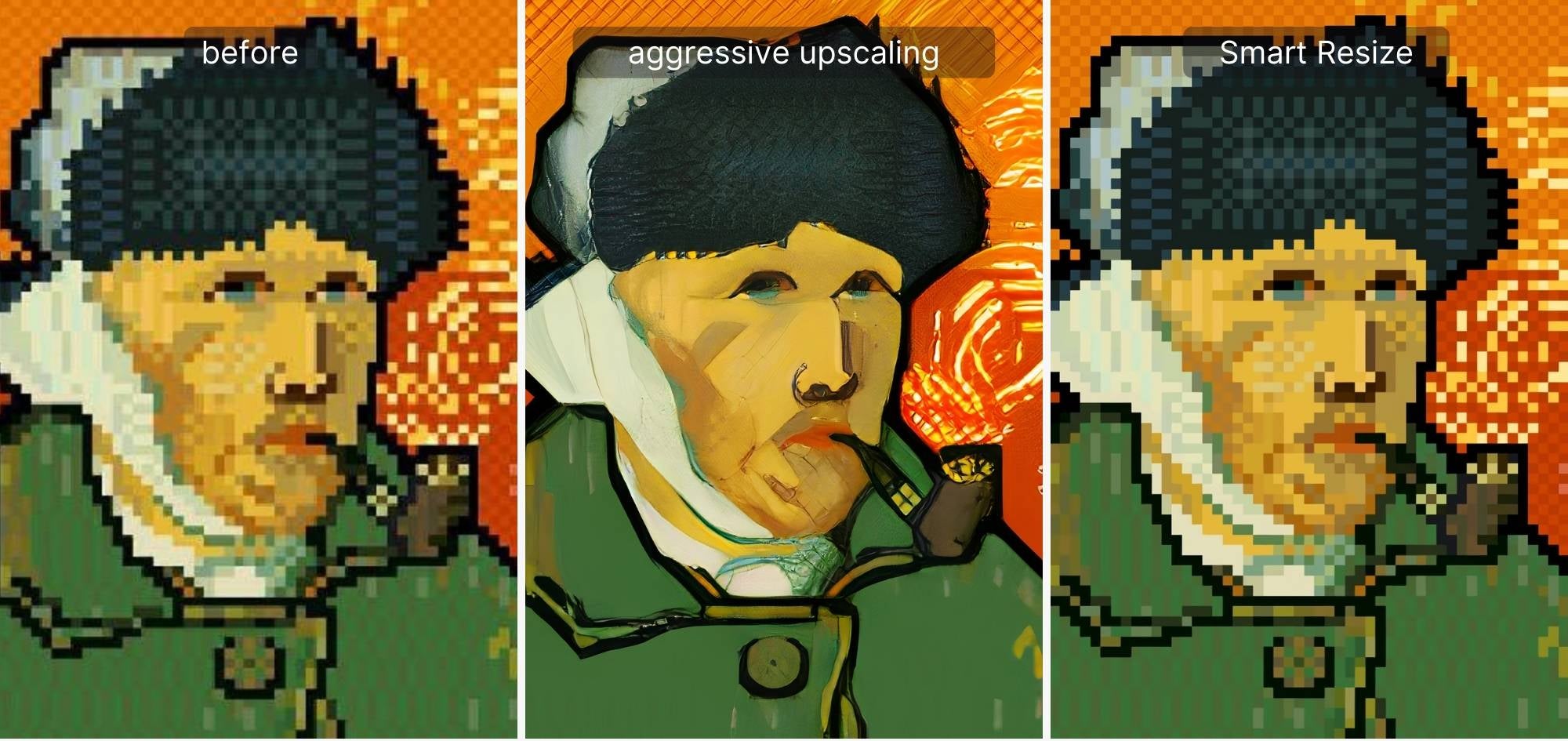
High-intensity AI resizers can sometimes misinterpret the patterns of the original image (like with the pixel art above).
Keep reading: How to Fix a Pixelated Image »
Smart Resize doesn’t produce the clearest and sharpest output compared to other AI upscalers we have, but it never alters textures, patterns and fine-grained elements.
How to use Smart Resize to change image resolution online for free
1) Log in to your Let’s Enhance account or create a new one if you don’t have it yet.
a. Go to letsenhance.io/login to log in.
b. Go to letsenhance.io/signup to create new account > Continue with google (the simplest way) or create an account with your email.
After creating an account you will get 10 free credits to test our tool.
2) Upload your image.
Drag and drop your file anywhere on the letsenhance.io/boost page or click on the uploader to choose the file from your computer/phone.
3) Choose Smart Resize
Pro tip: By default, Smart Resize doubles image size. For a higher upscaling factor, select Custom and choose up to 6x upsampling.
1x upscaling makes the photo cleaner without changing its resolution and size.
4) Click Start processing
Processing usually takes a few seconds. The time depends on image size (large files are processed a bit longer) and subscription type (paid users get priority services when servers are loaded).
5) Save the image to your device by clicking on its thumbnail
Download the enhanced image to your computer or mobile phone.
Note: You can store processed photos in your Let’s Enhance account for 6 months or delete them anytime.
Try upscaling your eComm photos with our new neural net for free
Excited about our new feature? Give it a shot with 10 free credits that we offer to each new user. Just go to letsenhance.io, create an account and forget about poor quality visuals for good 😊