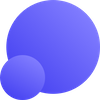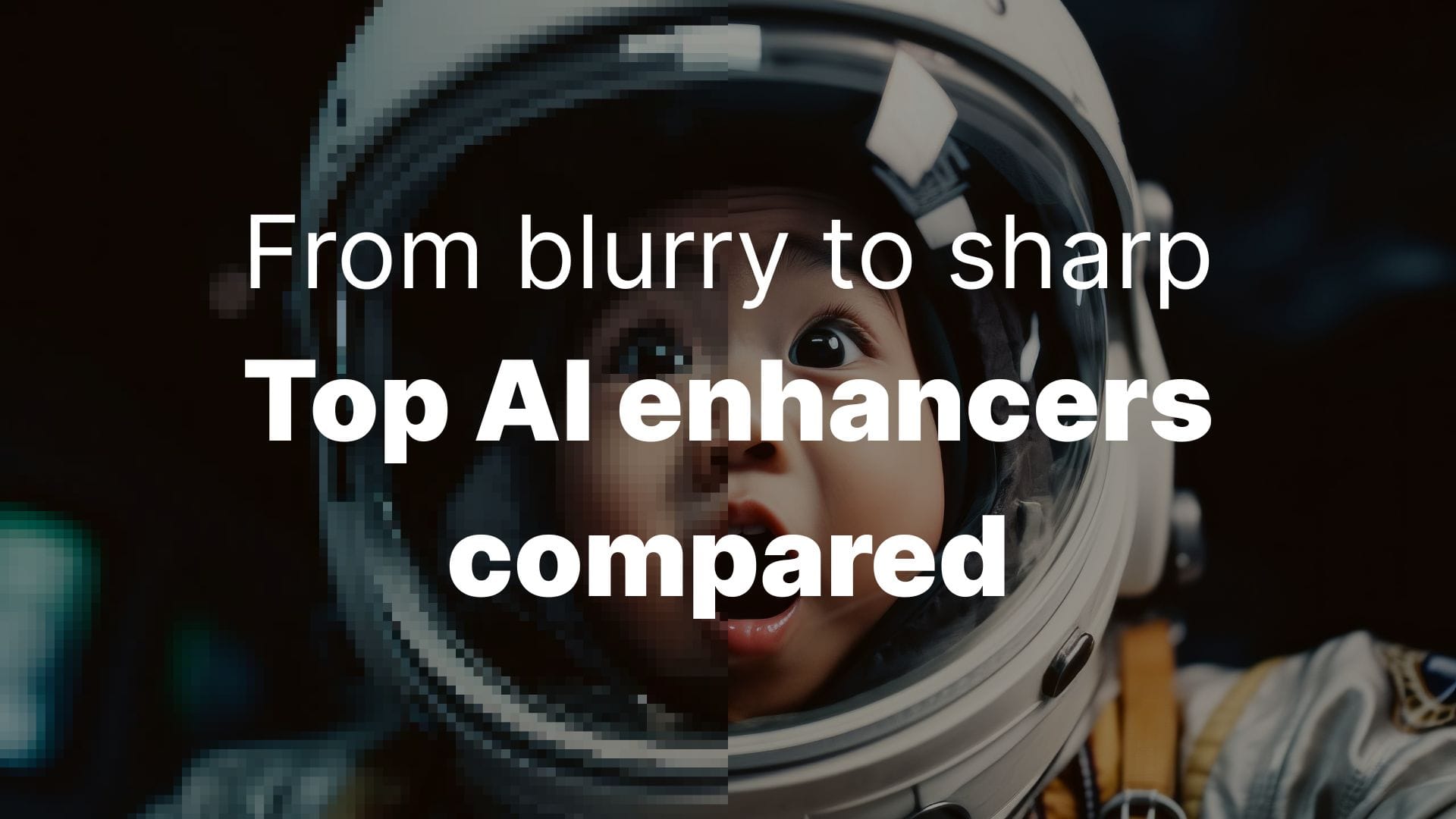AI image enhancers turn blurry photos, AI art and product shots into sharp, printable images. Here is how the best tools actually compare.
At a glance: Top AI enhancers
| Tool | Best for | Pricing model | Key strength |
|---|---|---|---|
| LetsEnhance.io | Best overall (web, print, AI art, old photos) | Freemium, subscriptions, credits | Balanced quality and fidelity with modes for photos, art and old scans |
| Topaz Photo AI | Photographers and print shops | Paid desktop, subscription | Deep control over sharpening, denoising and RAW workflows |
| Remini | Mobile users and quick face fixes | Freemium app, weekly plans | One-tap face and old-photo enhancement on phone |
| Aiarty Image Enhancer | AI art, textures and ultra high res | Desktop with free trial, license | Generative detail and 4K–16K+ upscaling for AIGC and photos |
| VanceAI | Casual users needing a web toolkit | Credits, subscriptions | Many focused web tools for enhancing, upscaling and restoring |
1. LetsEnhance.io
The versatile powerhouse for print and professionals.
LetsEnhance defines the modern standard for generative upscaling. Unlike basic tools that simply sharpen edges, it uses separate neural networks trained on different image types (portraits, real estate, and digital art) to reconstruct textures accurately.
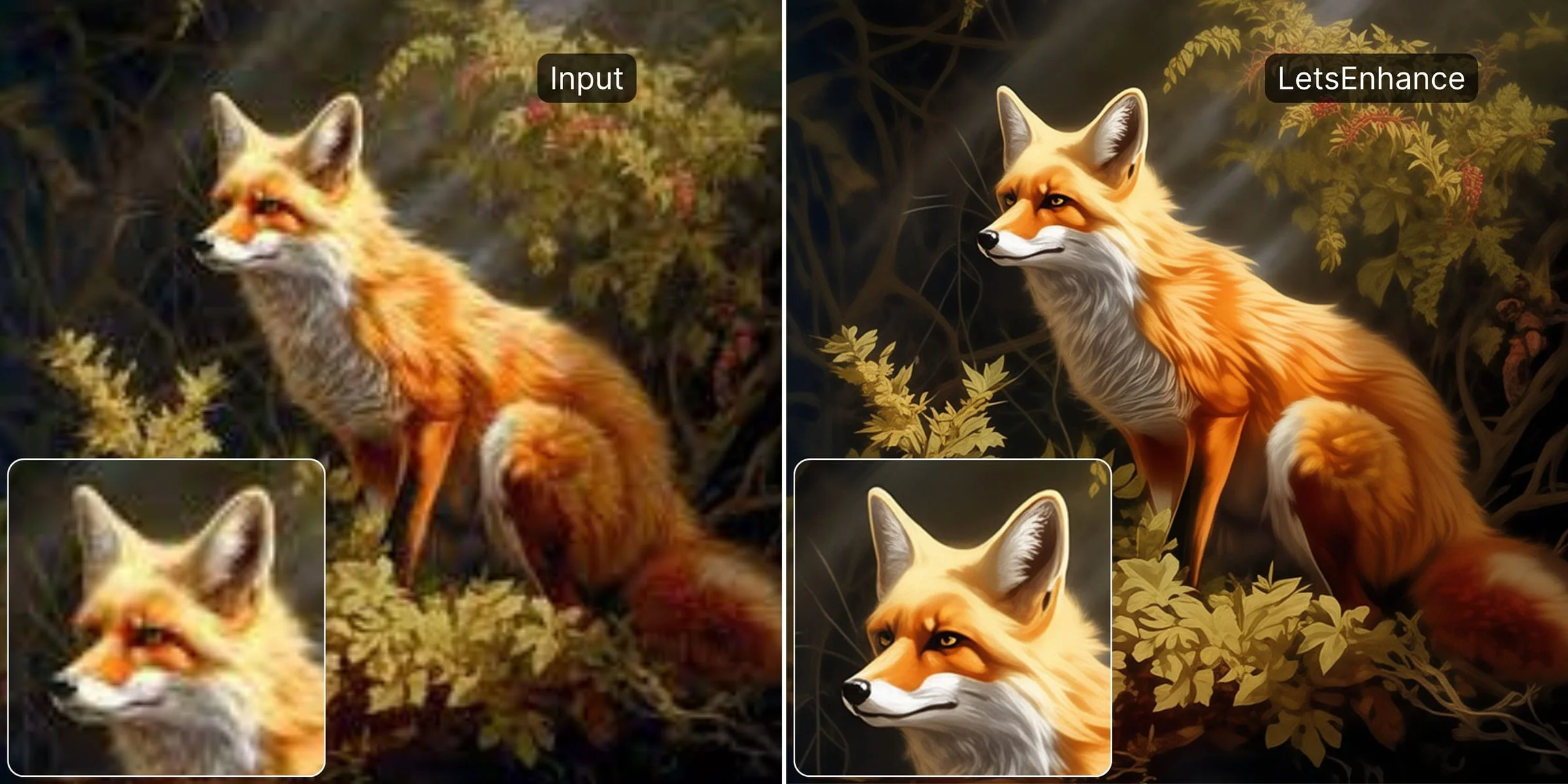
Its standout feature is the Balanced and Ultra models. "Ultra" is particularly strong for printing; it doesn't just de-blur, it hallucinates realistic texture and details without altering the subject's identity.
Key features:
- Zero-click printing: Upscales up to 500 megapixels with 300 DPI presets.
- Mode variety: Specific networks for "Text enhancement" (documents), "Old photo restoration," and "Digital art."
- Color correction: Auto-adjusts light and color balance during the upscale process.
- Batch processing: Drag-and-drop dozens of images at once in the browser.
Best for:
- Print shops: Creating 300 DPI assets from low-res client files.
- Marketers: Cleaning up compressed social media images for ads.
- AI Artists: Adding realistic texture to Midjourney/Stable Diffusion outputs.
Pricing:
- Free: 10 credits to try.
- Subscription: Plans start at ~$9/mo.
- Business: Pay-as-you-go API available.
Pros and cons:
- Best-in-class "Ultra" mode for realistic textures.
- Cloud-based (no expensive GPU required).
- Dedicated "Text" mode prevents garbled letters.
- Video enhancement is currently in beta.
- No offline desktop version.
Pro tip for eCommerce: If you need to process thousands of product photos or integrate upscaling into your app, check out Claid.ai. It is the sister product to LetsEnhance, specifically built for high-volume commercial API workflows with advanced color correction and background generation.
2. Topaz Gigapixel AI
The industry standard for desktop pros.
Topaz Gigapixel AI has long been the king of desktop upscaling. It is a heavy-duty piece of software that installs locally on your machine. Its primary strength is raw recovery power—it is exceptional at salvaging images that are noisy, blurry, or heavily compressed.
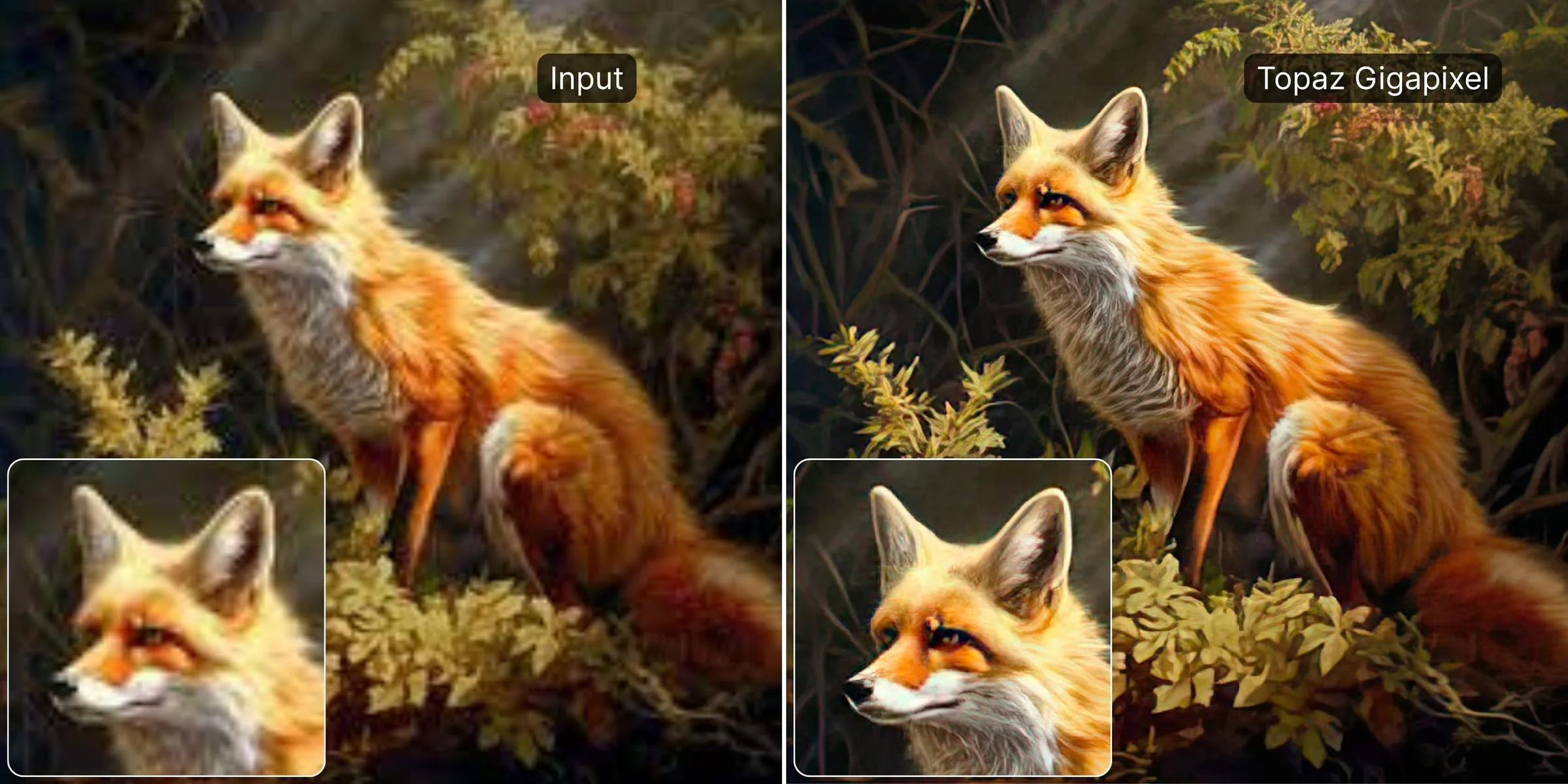
Because it runs locally, it relies on your computer's hardware. If you have a powerful graphics card (NVIDIA RTX series), it flies. If you are on an older laptop, it will crawl. It offers granular control, allowing you to manually tweak noise suppression and blur removal sliders.
Key features:
- Face Recovery AI: specifically targets low-res faces to reconstruct eyes and teeth.
- Local processing: No internet connection required; images never leave your device.
- Photoshop integration: Works as a plugin for seamless workflow.
Best for:
- Photographers: Who need to salvage a noisy, out-of-focus shot.
- Privacy-conscious users: Who cannot upload assets to the cloud.
Pricing:
- One-time purchase: $99 (creates a high barrier to entry vs monthly tools).
- Updates: Usually requires paying for annual upgrades.
Pros and cons:
- No subscription fatigue (pay once).
- Excellent manual control over denoising parameters.
- Private, offline processing.
- Heavy system resource usage (requires good GPU).
- "Face Recovery" can sometimes look pasted-on or artificial.
3. Magnific AI
The "hallucination" engine for creatives.
Magnific AI took the internet by storm in late 2023 and remains a major player in 2025. It is fundamentally different from LetsEnhance or Topaz. Instead of trying to be accurate to the original image, Magnific aggressively adds new details.
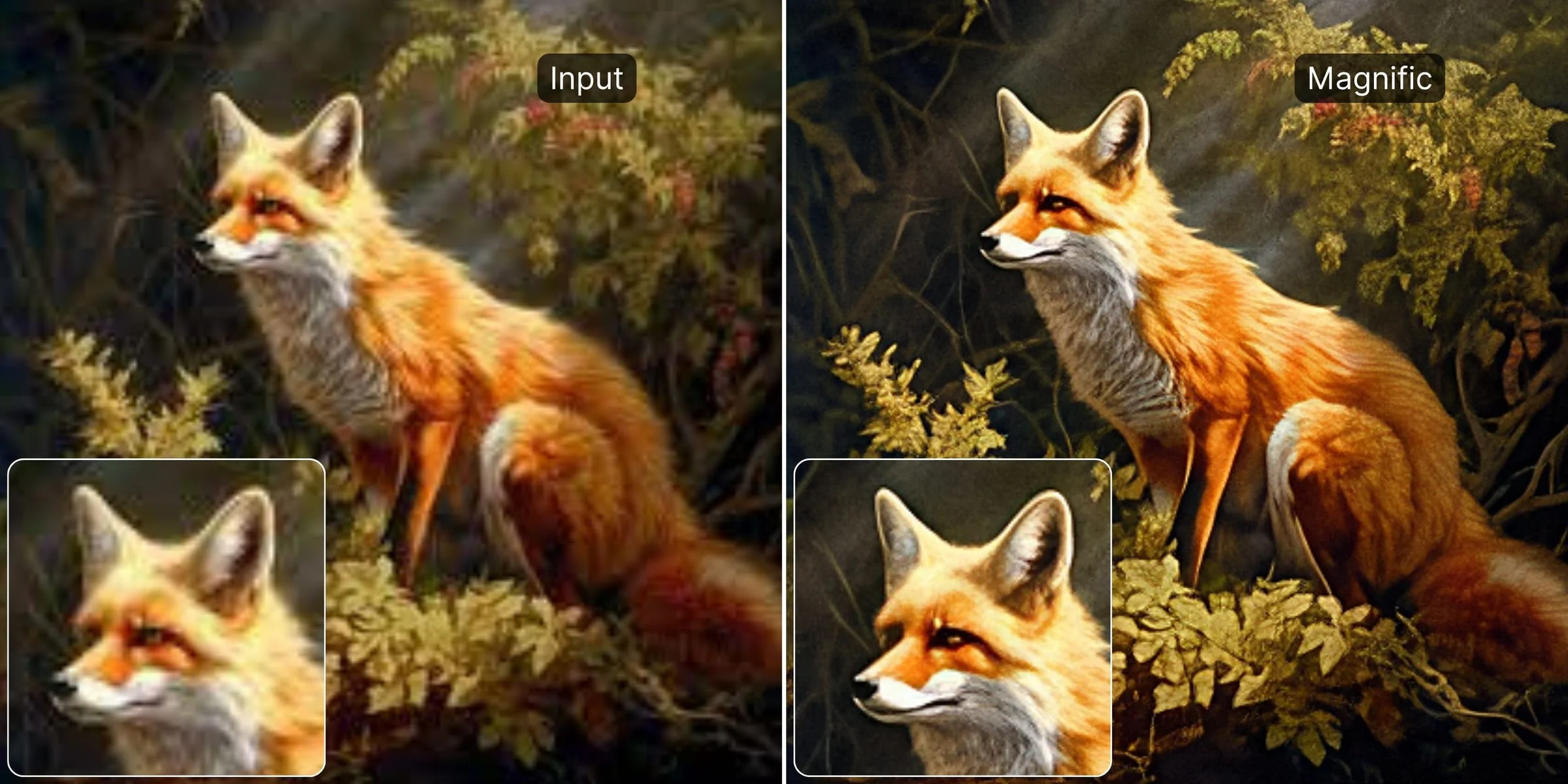
If you upload a blurry sketch of a forest, Magnific won't just sharpen the sketch; it might add specific leaves, bark textures, and lighting effects that weren't there. This is "generative hallucination." It is incredible for concept artists and AI creators, but dangerous for product photography where accuracy is paramount.
Key features:
- Creativity slider: Controls how much the AI "hallucinates" new details.
- Prompt-based enhancement: You can describe what you want the upscale to look like (e.g., "cinematic lighting, 8k detail").
Best for:
- Concept artists: Turning rough sketches into finished renders.
- AI Art: Adding hyper-realism to Stable Diffusion generations.
Pricing:
- Subscription: Starts expensive (~$39/month). No free trial usually available.
Pros and cons:
- Unmatched creative detail generation.
- Can turn simple renders into professional illustrations.
- Extremely expensive compared to competitors.
- Very slow processing times.
- Not suitable for photos requiring strict fidelity (e.g., portraits of real people).
4. Upscayl
The best free and open-source option.
Upscayl is the darling of the open-source community. It is a free desktop application that wraps powerful AI models (like Real-ESRGAN) in a user-friendly interface.
It is strictly an upscaler. It lacks the advanced "generative" features of LetsEnhance or Magnific—it won't invent new textures or fix complex lighting. However, for a free tool, the results are surprisingly good, especially for anime and clean digital illustrations. Like Topaz, it runs locally and requires a decent GPU.
Key features:
- Privacy first: Offline processing.
- Batch upscaling: Process folders of images for free.
- Multiple models: Switch between Real-ESRGAN, Remacri, and others.
Best for:
- Linux users & Developers: It’s cross-platform and open.
- Budget users: Who have a good computer but zero budget.
Pricing:
- Free: Open source (Donationware).
Pros and cons:
- Completely free.
- Privacy-focused (offline).
- Requires a dedicated GPU (won't work well on basic office laptops).
- Struggles with realistic photos compared to paid tools.
5. VanceAI
A solid "Swiss Army Knife" for quick edits.
VanceAI is a suite of tools rather than a single focused product. While their upscaler is competent, they shine because they bundle it with background removal, sketch-to-image, and passport photo makers.
Their image enhancer is particularly popular in the anime community for its specific models that handle line art well without jagged edges. It operates on a credit system, which is flexible but can get expensive if you are processing high volumes.
Key features:
- Anime upscaler: Specialized models for waifu2x-style enhancement.
- Workflow tools: Background remover and sharpener included.
Best for:
- Anime fans: Specific models for cel-shaded art.
- Casual users: Who need a quick fix without learning complex settings.
Pricing:
- Pay-as-you-go: Credit packages (approx $0.05 per image).
Pros and cons:
- Good variety of small utility tools.
- decent performance on anime/line art.
- Confusing credit consumption (some features cost more credits than others).
- Interface can feel cluttered.
6. Remini
The mobile king for face restoration.
You have likely seen Remini on TikTok. It became famous for its ability to "unblur" old family photos. Remini is mobile-first and specializes heavily in faces.
It uses a very aggressive face reconstruction model. If you have a photo where a face is barely visible pixel mush, Remini will paste a high-definition AI face over it. The result looks crisp, though it sometimes suffers from the "identity shift" problem, where the person looks like a generic model rather than your actual relative.
Key features:
- Mobile app: Excellent iOS/Android experience.
- Old Photo Restore: Auto-colorization and scratch removal.
Best for:
- Social media users: Quick fixes on your phone.
- Genealogy: Restoring old family albums.
Pricing:
- Subscription: Weekly/Monthly mobile subs (often difficult to cancel).
Pros and cons:
- Incredible recovery of completely ruined faces.
- extremely easy to use on mobile.
- Aggressive AI often changes facial identity.
- Desktop/Web version is an afterthought compared to the app.
7. Fotor
The all-in-one graphic design alternative.
Fotor is not primarily an upscaler; it is a design tool similar to Canva. However, its built-in "AI Enlarger" is surprisingly capable for general use. It is a good choice if you don't want a dedicated tool but need to upscale an image to put it into a flyer or social post immediately.
Key features:
- Editor integration: Upscale and then immediately add text/filters.
- Template library: Great for marketing materials.
Best for:
- Social media managers: Who need to design posts in the same workflow.
Pricing:
- Freemium: Basic features free, Pro plans for high-res export.
Pros and cons:
- Convenient all-in-one workflow.
- Upscaling quality is lower than dedicated tools like LetsEnhance or Topaz.
- "Jack of all trades, master of none."
8. Claid.ai
The enterprise standard for eCommerce.
While mentioned earlier, Claid deserves its own spot for business users. If you are running a Shopify store or a marketplace, manual upscaling doesn't work. Claid provides an API that automates quality control. It doesn't just upscale; it harmonizes user-generated content (UGC) so that a photo taken on an iPhone 10 looks consistent with a photo taken on a DSLR.
Key features:
- Full AI editing suite: from upscaling to generating AI backgrounds for products.
- Smart compression: Reduces file size while increasing visual quality.
- API: Built for developers and fast-growing companies.
Best for:
- eCommerce platforms: Amazon/Shopify sellers, food delivery apps, real estate platforms.
Buying guide: How to choose the right AI enhancer
When selecting an AI image enhancer in 2025, ignore the marketing hype and look at these three technical factors:
1. Hallucination vs. Fidelity
This is the most critical distinction.
- Fidelity (LetsEnhance, Topaz): The AI tries to be faithful to the original pixels. It sharpens what is there. Essential for product photos, portraits, and text.
- Hallucination (Magnific): The AI invents new details based on what it thinks should be there. Great for low-res creative art, but it will ruin a photo of a person by changing their facial structure or adding jewelry that didn't exist.
2. Cloud vs. Local (GPU)
- Cloud (LetsEnhance, VanceAI, Remini): Processing happens on the company's servers. You can use it on a Chromebook or a phone. It's fast and requires no hardware.
- Local (Topaz, Upscayl): Runs on your graphics card. You need a PC with a dedicated GPU (NVIDIA RTX 3060 or better recommended). If your hardware is weak, a single image can take 5 minutes to process.
3. DPI and Print Readiness
If you are printing, resolution (pixels) isn't enough; you need density (DPI). Many "free" online upscalers just add pixels but leave the metadata at 72 DPI. Look for tools that explicitly support 300 DPI output presets to ensure your files are ready for the print shop immediately.
FAQ: Common questions about AI enhancement
What is the best free AI image enhancer?
For desktop users with good hardware, Upscayl is the best free option because it is open-source and unlimited. For web users, LetsEnhance offers a free trial that provides higher quality (Generative) results than typical unlimited free tools, which often use older, simpler algorithms.
Can AI really fix blurry photos?
Yes, but with limits. AI can fix "soft" focus and motion blur by mathematically predicting where the edges should be (deconvolution). However, if the information is completely lost (e.g., a black smear), the AI has to "guess" (hallucinate) the detail. This works for generic textures (grass, denim) but can fail on specific details like text or logos.
What is the difference between upscaling and enhancing?
- Upscaling simply increases the resolution (e.g., 1000px to 4000px).
- Enhancing improves the quality at the current resolution by removing noise, correcting lighting, and fixing artifacts.Top-tier tools like LetsEnhance do both simultaneously.
Why do some AI upscalers make faces look plastic?
This happens when an AI model is "over-smoothed." It removes noise but fails to generate skin texture (pores, wrinkles), resulting in a wax-figure look. Modern "Generative" models (like LetsEnhance Ultra) solve this by generating realistic skin texture layers on top of the upscaled geometry.