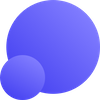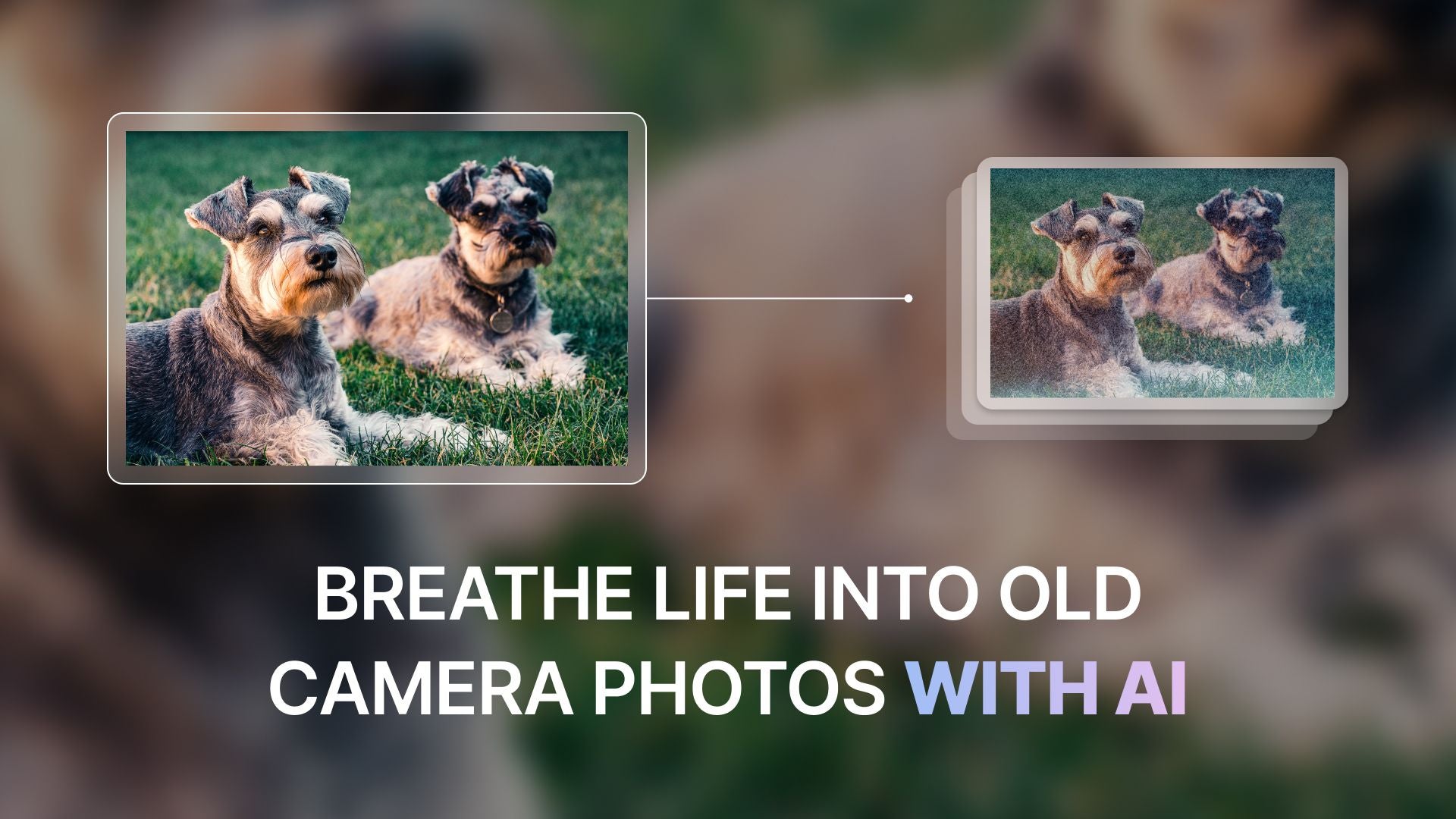Old photos often carry the flaws of outdated cameras and film. Low resolution, digital noise, faded colors, or overexposure are among common issues. With AI tools like LetsEnhance, you can bring back lost details, fix color and lighting as well as make vintage images look new again.
Keep reading to learn how to clean up and revive old and low-quality photos.
Key takeaways:
- Some of the common old camera issues include missing parts, blue, light leaks, yellowish color and overexposure.
- You can easily give a second life to faded pictures and bring back the fine details and texture using LetsEnhance's Old Photo restoration model, or alternatively, Strong upscaler.
- Once your photos are enhanced, you can use LetsEnhance’s new image to video tool to animate and make memories feel alive again.
Understanding Old Camera Photo Issues
Before restoring your images, it helps to understand what went wrong in the first place. Here are a few common problems for old photos and before/after restorations.
Missing parts or scratches
Old printed photos often pick up physical damage over time. Issues like folds, surface scratches, or missing paper areas break the image continuity. When scanned, these flaws show up as white streaks, cracks, or uneven patches that distort the overall visual coherence.
The Old Photo enhancer restores heavy fading, visible rips and sharpens fine details. If you also want to colorize your black & white photo, then keep the Authentic mode toggle off.
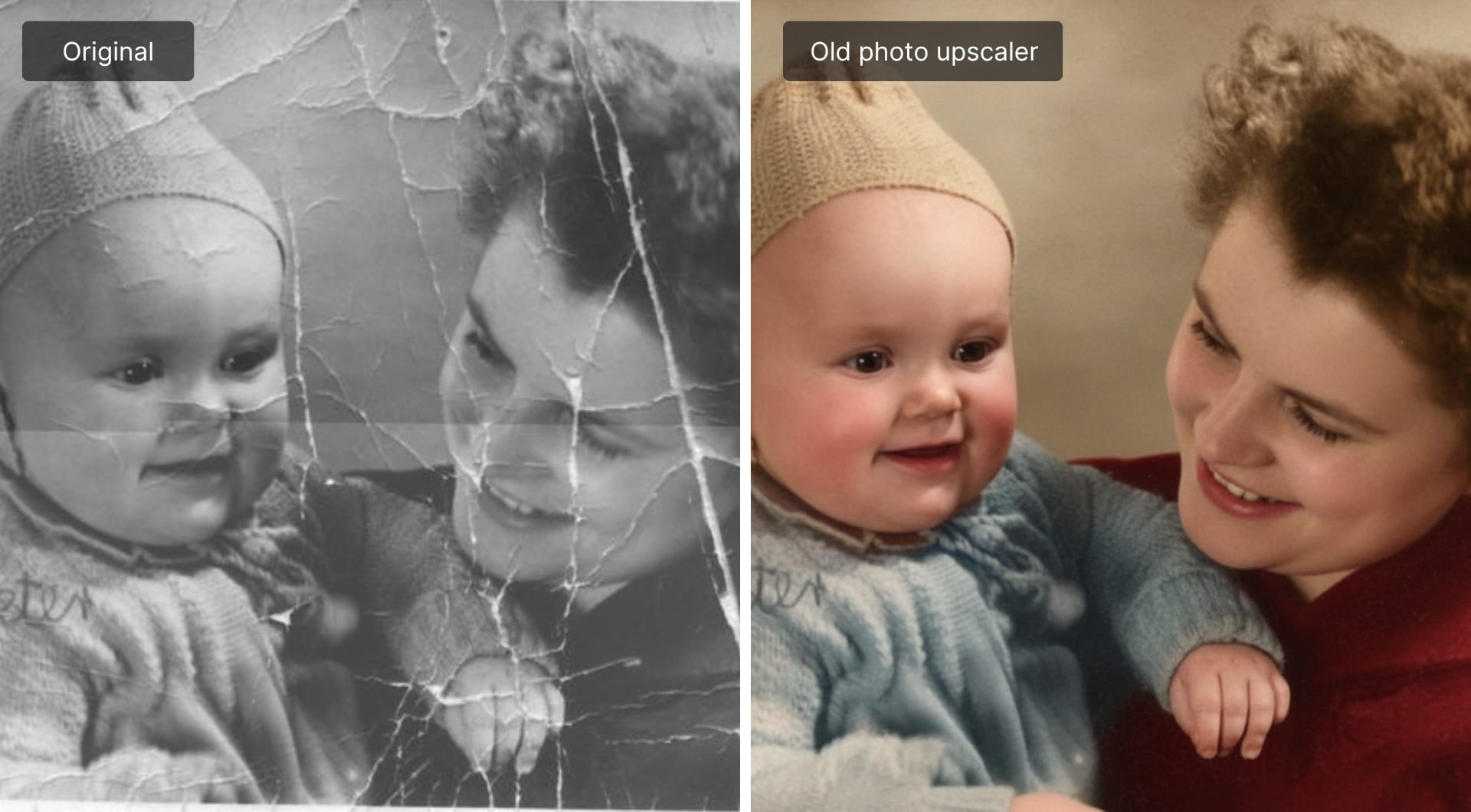
Compression artifacts and blur
Early digital cameras heavily compressed image files to save space. That compression left visible blocky textures, jagged edges, and loss of fine detail.
Blur was also common due to low shutter speeds and lack of image stabilization.
If your image includes a face, start with the Strong upscaler and switch on the Enhance faces toggle. Alternatively, the Old Photo model also delivers excellent results. You can easily experiment with both and see which one meets your needs.
Have a look at the restoration with both models below:
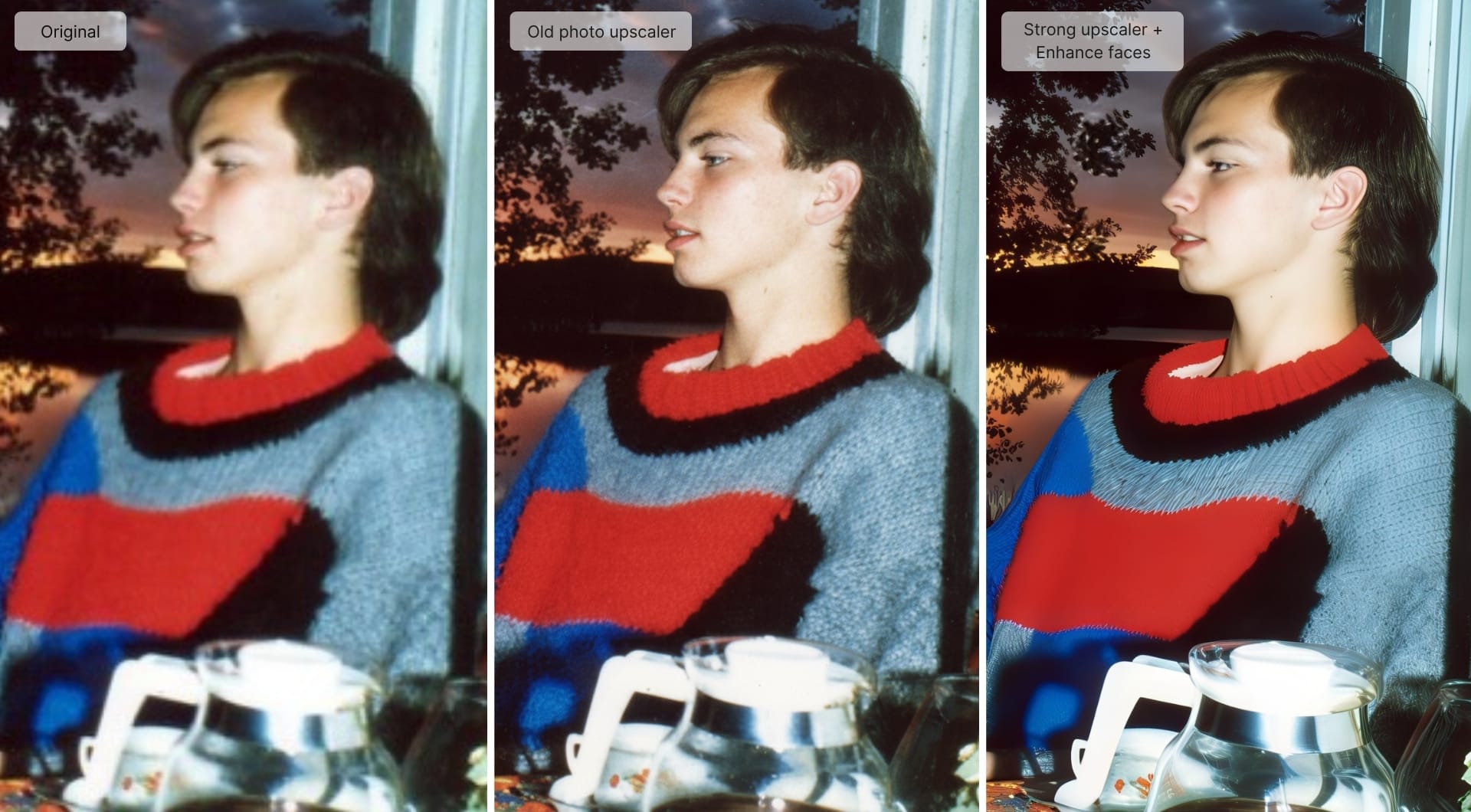
Light leaks
Older film cameras were prone to small gaps or loose seals that allowed light to hit the film directly. This often created bright orange or red streaks along the edges of a photo.
Many people nowadays add this effect intentionally for vintage style. But if have an old image with light leaks and want to get rid of it, you can easily fix it with Old Photo model.
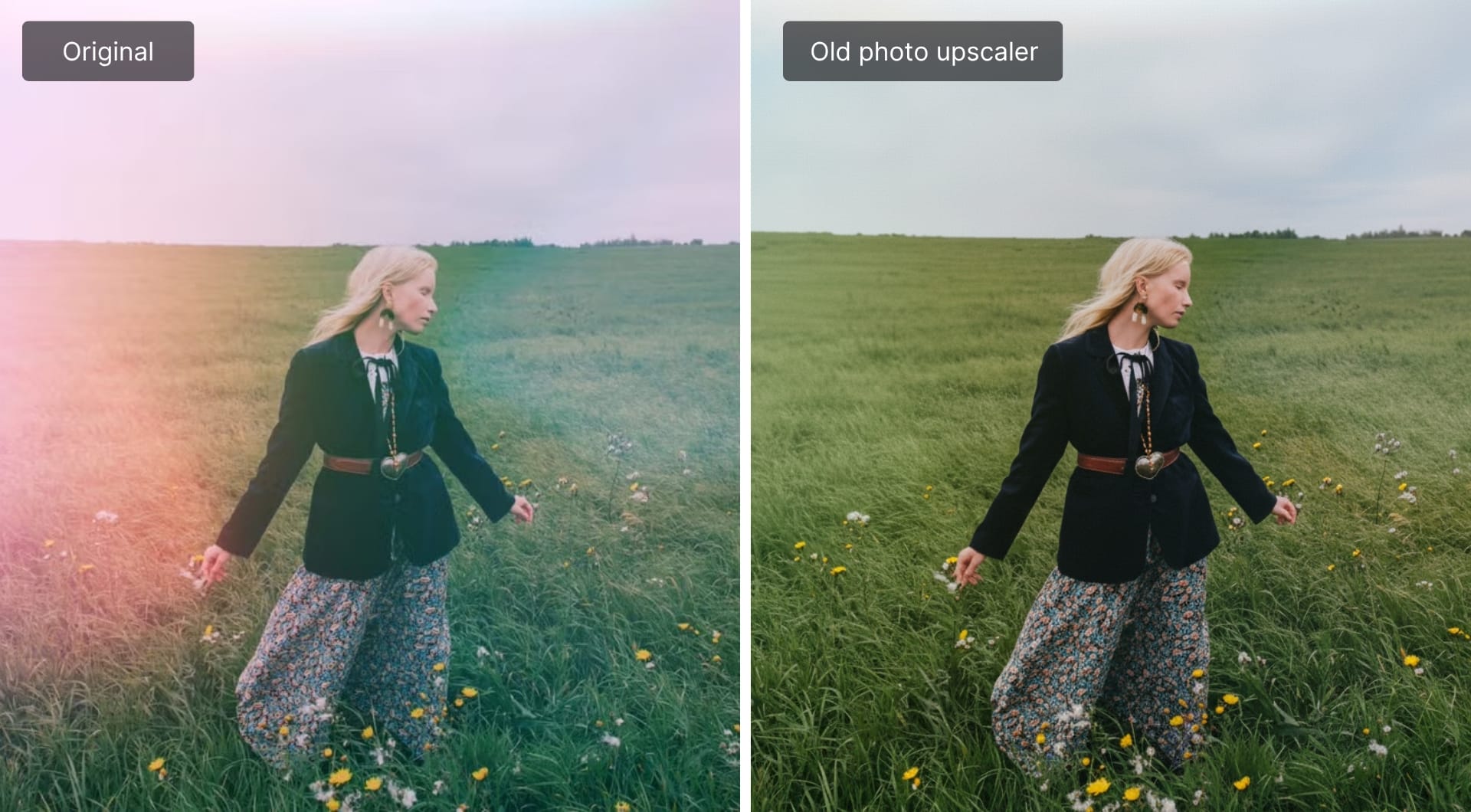
Yellowish Color
Limited white balance control, film chemistry, and early sensors often created images that leaned toward yellow or sepia, especially in daylight.
If your photo looks overly warm or lacks neutral whites, you can correct it easily with Old Photo. It will automatically balance tones, recover realistic color, and remove unwanted warmth without over-saturating the image.

Overexposure
Many older cameras had limited dynamic range and struggled to balance bright light. As a result, photos taken outdoors or with flash often lost detail in the brightest areas.
Have a loot at how Old Photo recovers contrast and brings back subtle texture in overexposed parts of the image.

Step-by-step guide to restore old camera photos with LetsEnhance
Restoring old camera photos with LetsEnhance is straightforward and beginner-friendly. Even if you've never done such edits before, you'll get through it easily. Here's how to use it:
- Sign in to your Let’sEnhance account or go to letsenhance.io/signup and create a new one.
- Upload your photo by dropping, browsing or importing from Files or Google Drive.
- Choose the right upscaler from the available 6 models (Gentle, Balanced, Strong, Ultra, Digital Art, Old Photo).
- Adjust the additional settings if need be (e.g. Authentic mode for Old Photo, Enhance faces for Strong)
- Hit Enhance and wait for a few seconds.
- Click on the image thumbnail to save it to your device.
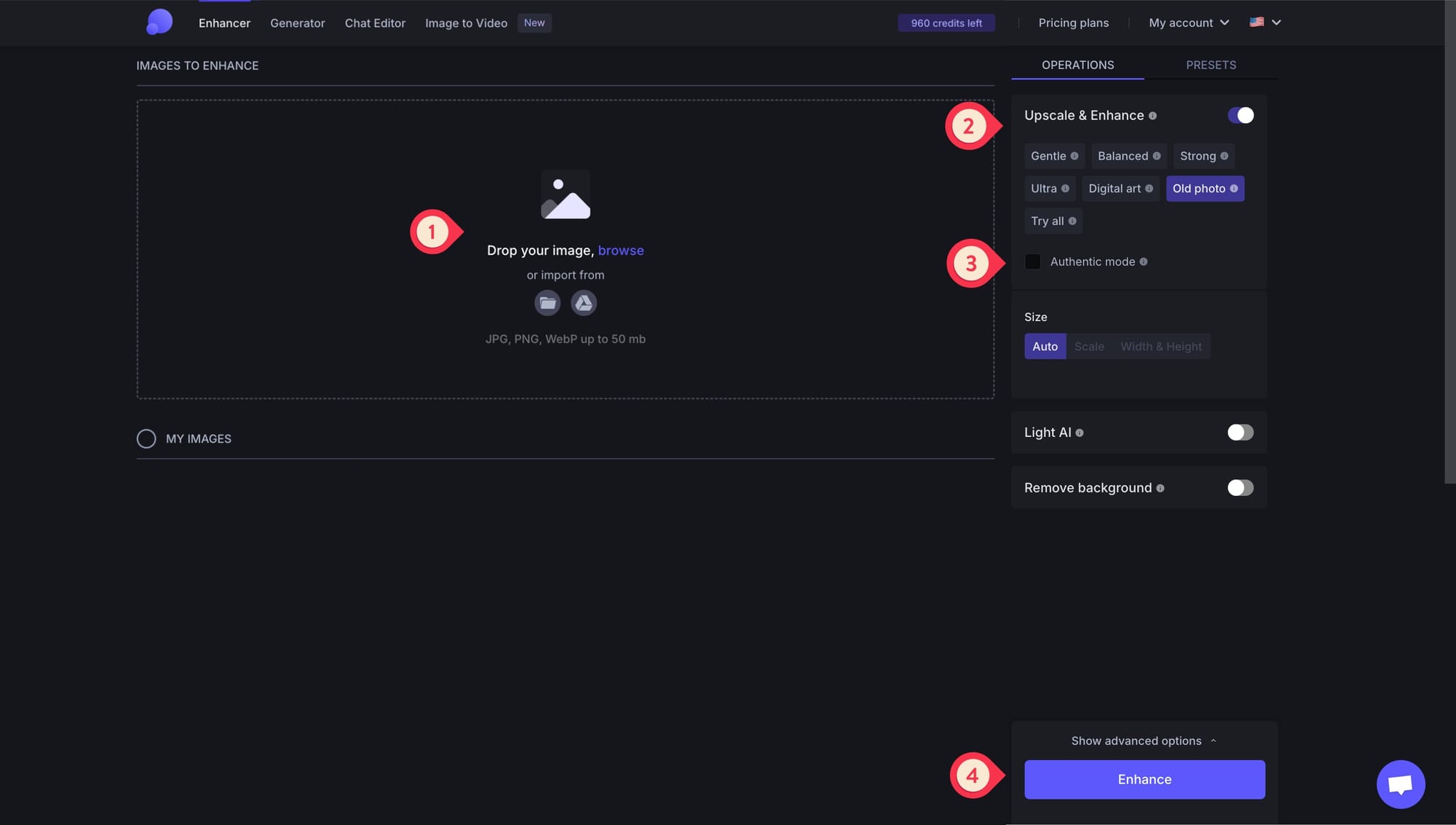
Choosing the right model: Old Photo or Strong
LetsEnhance offers various specialized AI models designed to handle the unique flaws found in old camera photos. Models that work better with old photo images include Old Photo and Strong. Each model works differently, so choosing the right one depends on your image’s condition and the result you want.
- Old Photo model repairs damage, removes fading, and restores color while keeping the image’s original feel. It’s ideal for scanned or printed photos with visible scratches, light leaks, yellow tones, or blur. The Authentic mode toggle gives you control: turn it on to preserve the original look with minimal colorization, or off for a full restoration with added vibrancy.
- Strong model delivers maximum sharpness and structure for heavily blurred or low quality images. It’s best for blurry camera shots, soft focus portraits, or compressed images that need dramatic improvement. If your photo includes faces, turning on the Enhance faces toggle helps recover natural definition and realistic features. Strong is particularly effective for images under 2.5MP.
Animate restored photos with AI Video
Transforming restored images into short animating with LetsEnhance
Once you’ve brought back the detail and color in your old camera photos, you can take them one step further with LetsEnhance’s AI Video. It transforms any static image into a cinematic five-second clip, adding subtle motion and realistic depth. Here’s how to do it:
- Click Animate on the result card of any restored or upscaled image. This takes you straight to the video workspace.
- Choose a preset that fits your image: Portrait Smile, Group Shot, Product, or Universal.
- Adjust the camera movement (static, zoom in, zoom out, pan, or orbit).
- Select the pace speed (slow-motion, gentle, natural, or dynamic).
- Optional: you can also write your own prompt to direct the scene exactly how you want it.
- Click Generate and wait about 90 seconds to get your 1080p MP4 video.
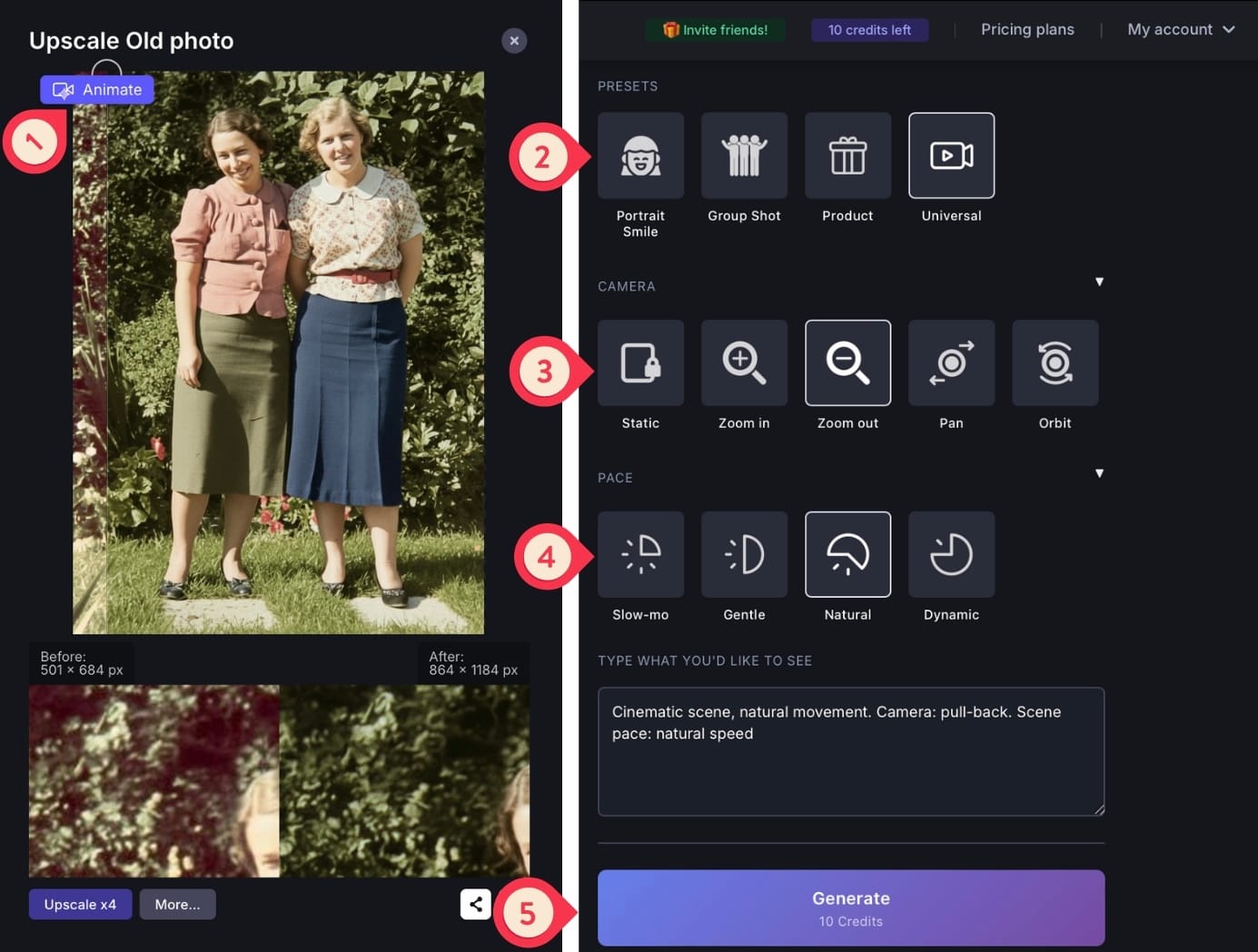
Get Started with LetsEnhance.io
To start improving your old camera photos, create an account on LetsEnhance.io and get started with 10 free credits. Upload, restore, upscale, or even animate your images in one simple workflow.
If you’re looking to automate bulk restoration or integrate AI enhancement into your own product, use Claid API, our enterprise-grade solution built for large-scale image processing.
FAQ
Why are old photos and early digital images low-quality?
Older cameras had smaller sensors, lower megapixel counts, and less advanced color processing. That means their photos often suffer from blur, noise, uneven exposure, and limited dynamic range. AI tools like LetsEnhance automatically restore clarity, balance, and color.
How to enhance old camera photo quality with AI?
AI photo restoration tools like LetsEnhance automatically repair damage, recover sharpness, and bring back color in old or low-quality images. The Old Photo model fixes fading, scratches, and discoloration, while Strong handles heavy blur and detail recovery. It's very user-friendly with simple workflows that's perfect for beginners.
What are the benefits of using AI for photo restoration?
Using AI for photo restoration offers several benefits. It can provide consistency in results, speed up the process compared to manual methods, and often achieve superior results, especially when dealing with large volumes of photos.
Which LetsEnhance model should I use for restoring old photos?
For scanned or damaged photos, use Old Photo to repair fading, color imbalance, and scratches. As an alternative you can consider Strong as it restores sharpness and natural detail, especially for faces.
Is LetsEnhance free to use?
You can start with 10 free credits to test all features, including upscaling, restoration, and enhancement. Paid plans start at $9 per month. For flexible usage, it also offers pay-as-you-go bundles for occasional image processing.
If you want to automate restoration or run large-scale workflows, use our Claid.ai API.