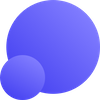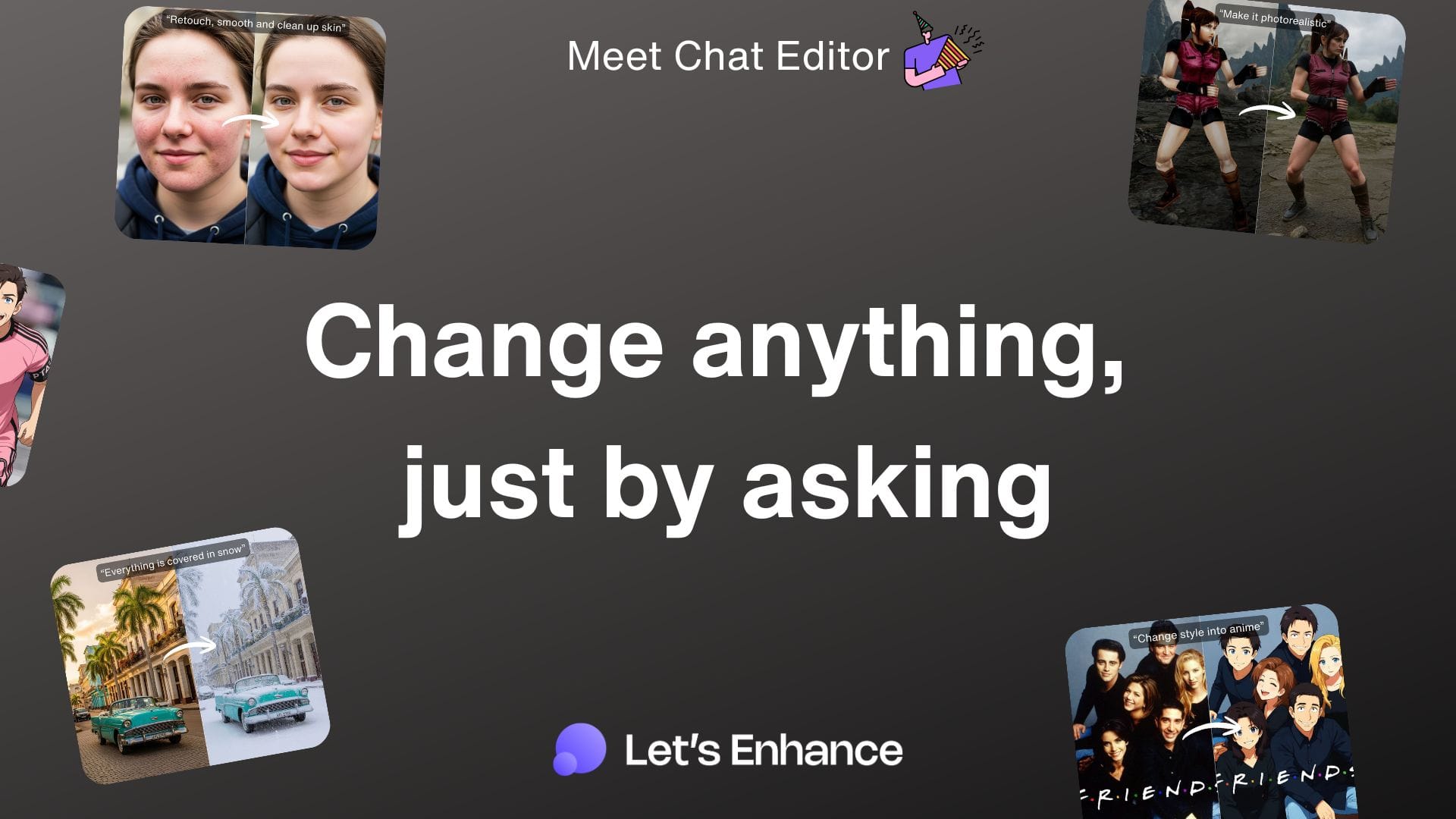We've added a new way to edit images in LetsEnhance. It’s called Chat Editor, and it lets you change any part of a photo just by typing what you want. No complex tools, no learning curve. Just a simple conversation to get the exact image you need.
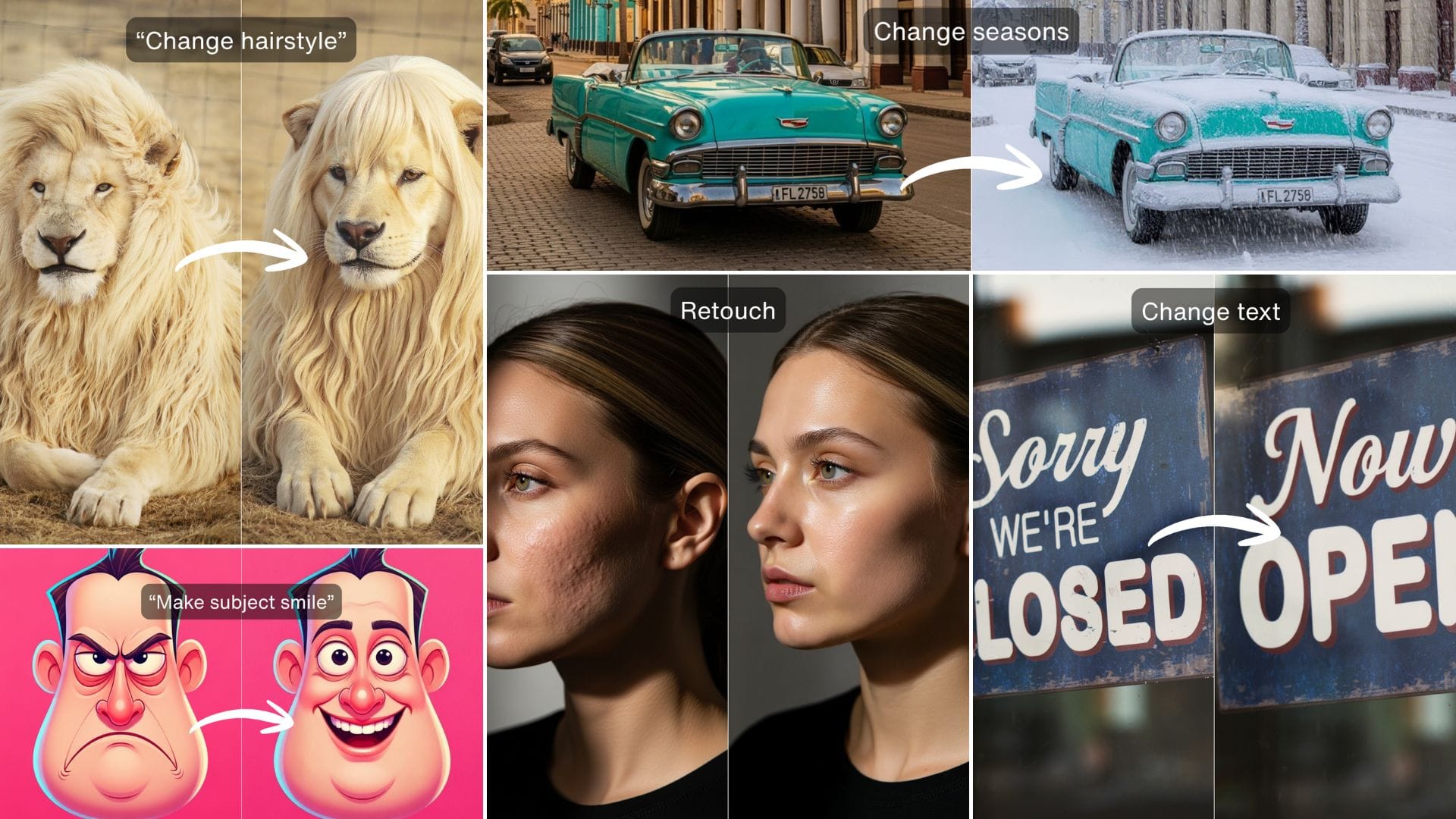
Direct your edits, word by word
The idea is simple. You upload an image and tell the AI what to change. You can remove blemishes from a portrait, change a background, or turn a drawing into a realistic photo. It's an iterative process. You can apply one edit, then another, refining your image step-by-step.
This gives you the freedom to experiment and achieve complex results without needing specialized software.
Change anything, just by asking
Chat Editor is built to handle a wide range of tasks. Here are a few things you can do with it.
Retouch portraits naturally
Forget sliders and brushes. Just type "retouch face," "remove blemishes," or "add a smile" for a clean result in seconds. It’s ideal for quick touch-ups before upscaling.
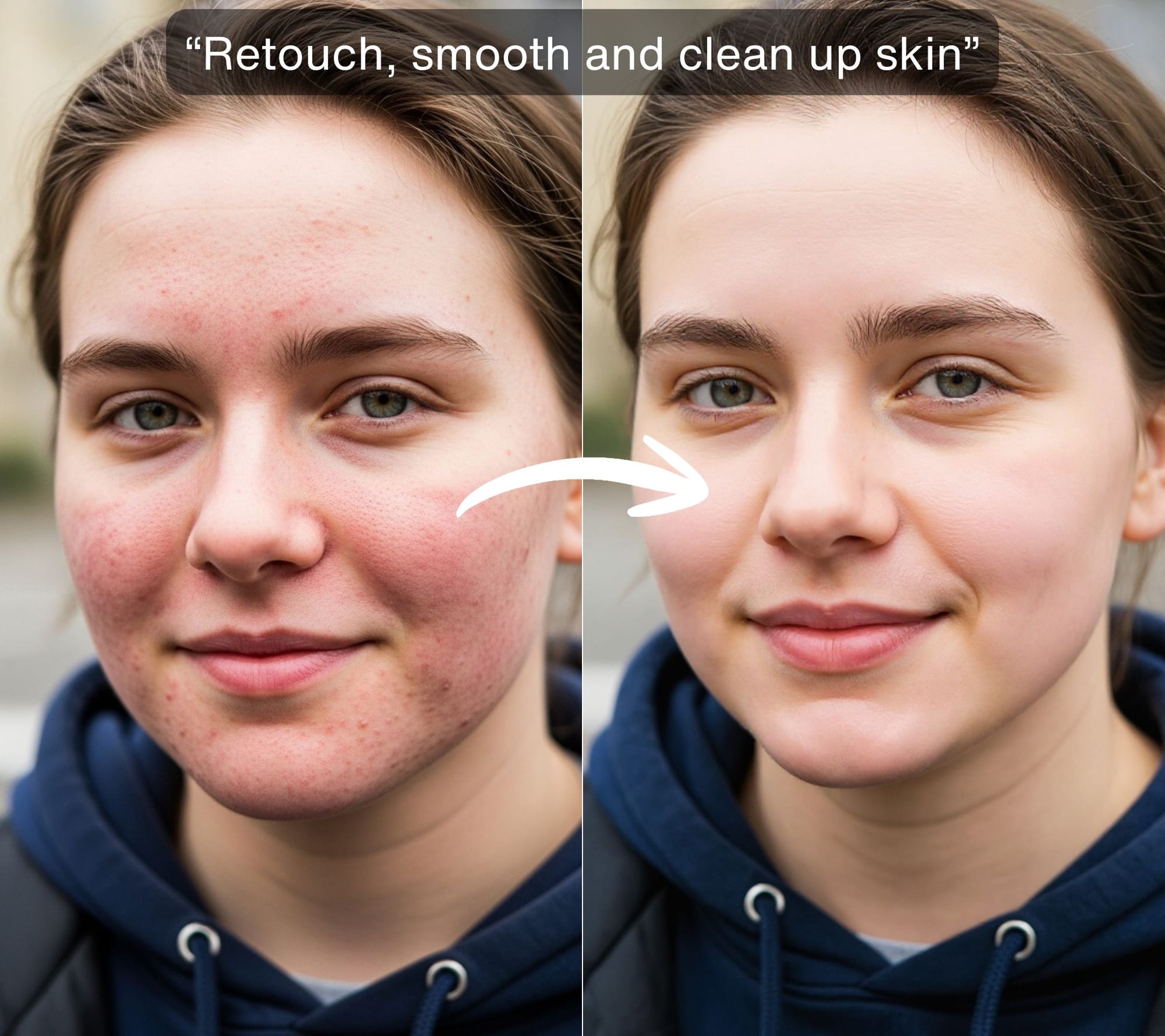
Turn graphics into photos
Bring your concepts to life. You can upload an illustration, sketch, or 3D render and turn it into a photorealistic image. Describe the style you want, and the AI adds the right texture, lighting, and detail.

Create anime-style art from photos
Turn a portrait into a high-quality anime character. The AI re-imagines the photo in an anime style, creating a unique avatar you can then upscale for perfect clarity.
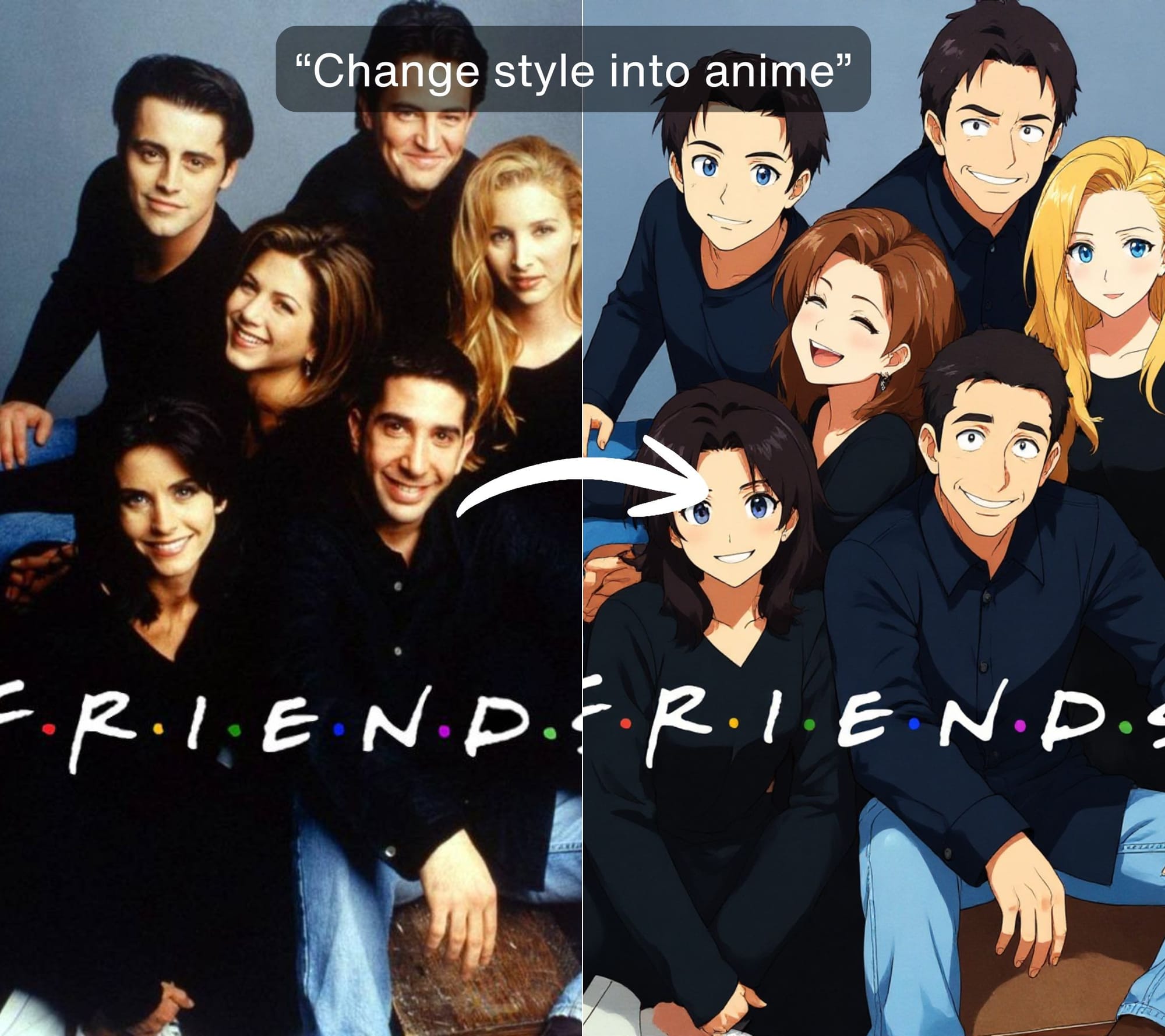
Swap text on any object
Change a sign, label, or logo in a photo by telling the AI what to write. For example, "Replace the text on the sign with 'Now Open'."
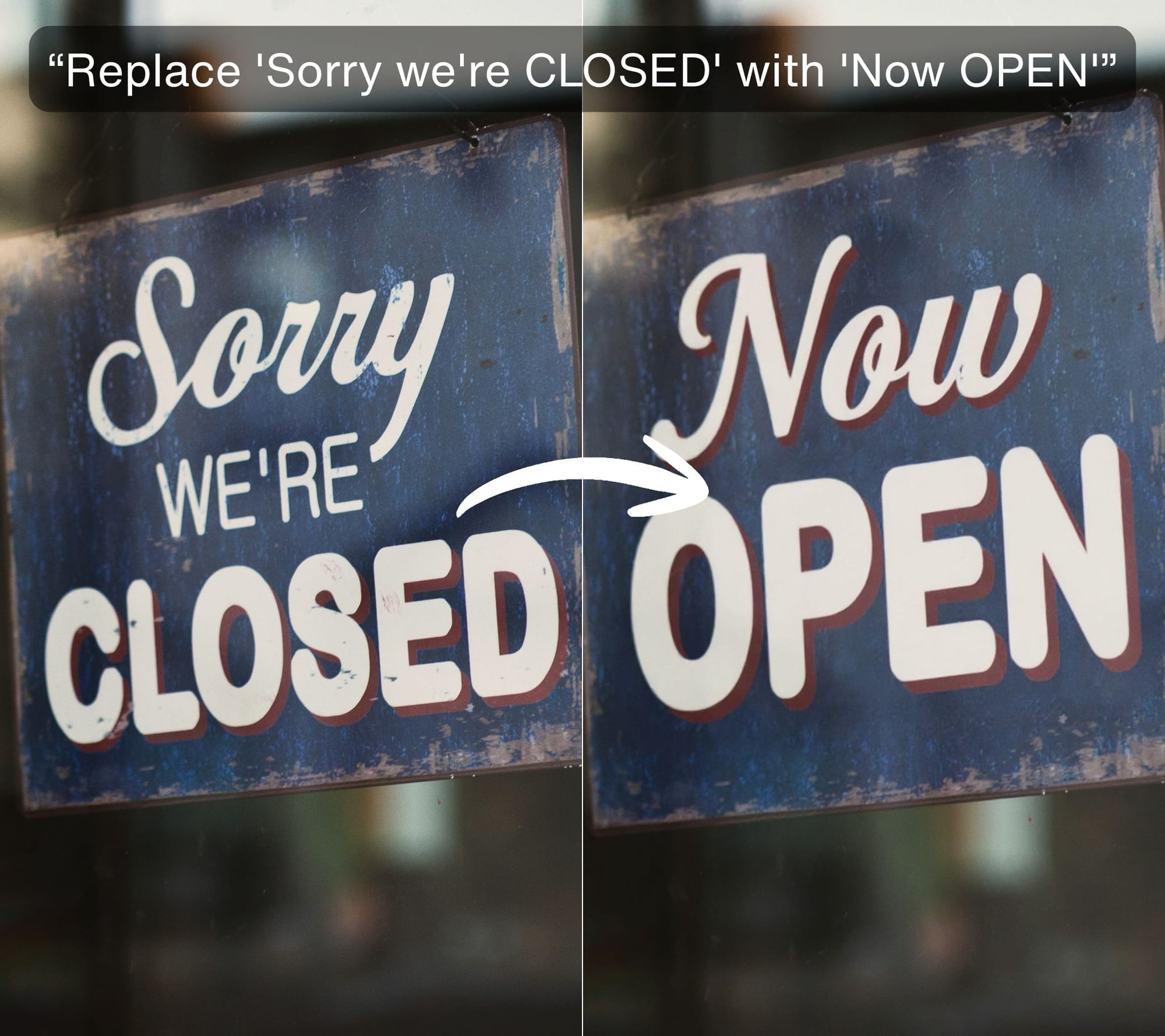
The model understands perspective and lighting to make the new text look like it was always there.
Describe the edit. Upscale the result.
Getting your final image is a straightforward, two-step process: edit first, then upscale.
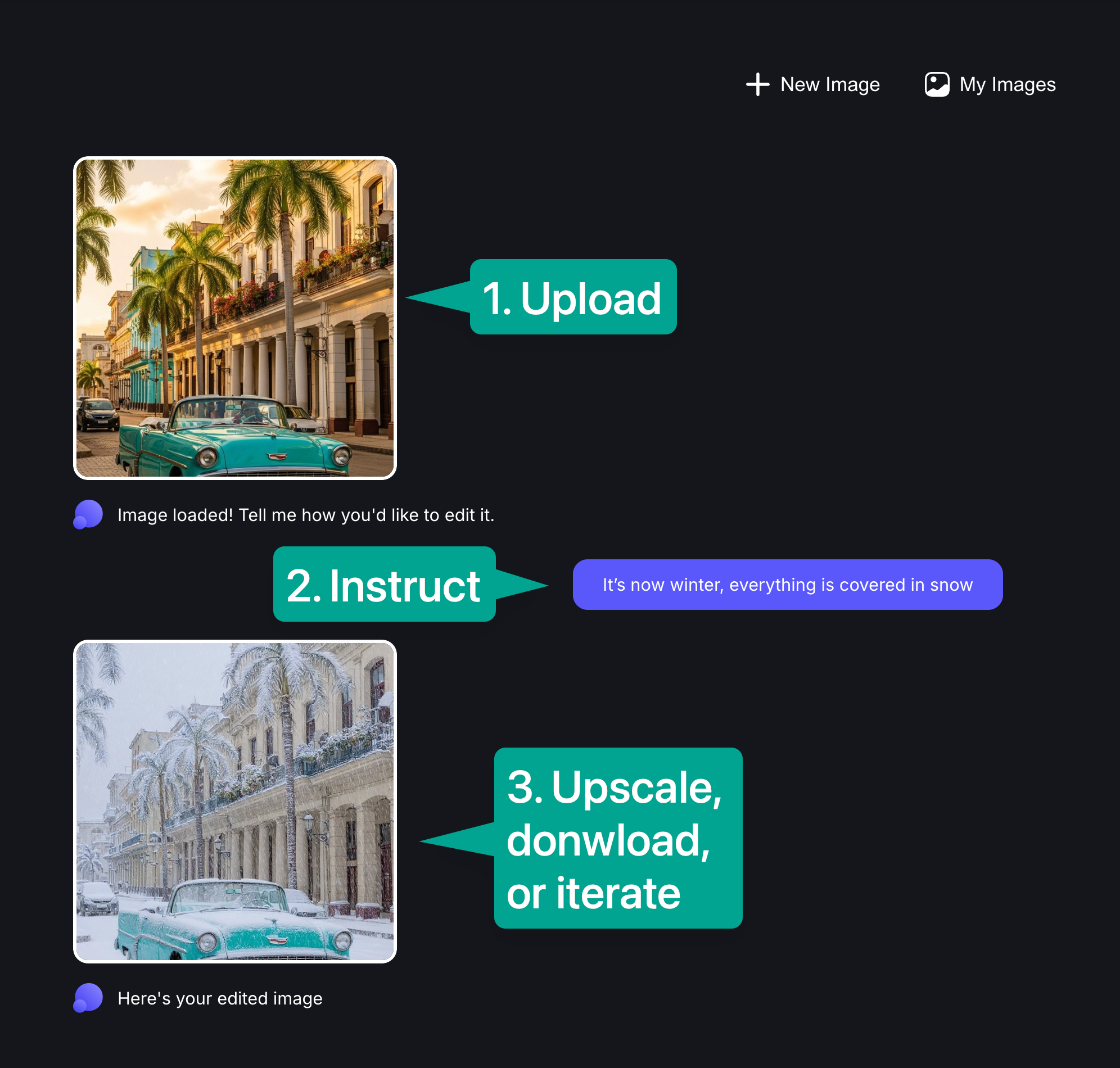
- Upload. Go to Chat Editor an image from your device.
- Instruct. Type a simple command describing the edit you want. You can also use a preset button like "Retouch face" to auto-fill the prompt.
- Build your edit. Review the 1MP result. You can continue adding changes step-by-step. For example, after retouching a face, you could then type "change hair color to blond."
- Upscale (optional). Once you're happy with the edit, one click will upscale it to high resolution using our enhancement technology.
Prompting tips
- Be specific. Instead of "change the shirt," try "change the shirt to a blue polo shirt." The more detail you provide, the better the outcome.
- Work in steps. For major changes, apply edits one at a time. First, change the background. Then, in a new step, add an object.
- Use quotes for text. To replace text, putting the new text in quotes helps the AI understand it precisely: "Replace the label text with 'Special Edition'."
Try it now
Chat Editor is now live in your LetsEnhance account. Upload an image and start the conversation.
FAQ
How is this different from text-to-image generation?
Image generation creates a new image from only a text prompt. Chat Editor modifies an existing image that you upload. You are editing, not creating from scratch.
How much does it cost?
Each edit instruction costs one credit. The upscale to high res also costs one credit.
Why is the edit output only 1MP?
The underlying AI model is designed this way for maximum speed and precision during the editing phase. We've integrated it with our upscalers so you can easily take the edited 1MP image and enlarge it to 4K resolution or higher.