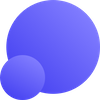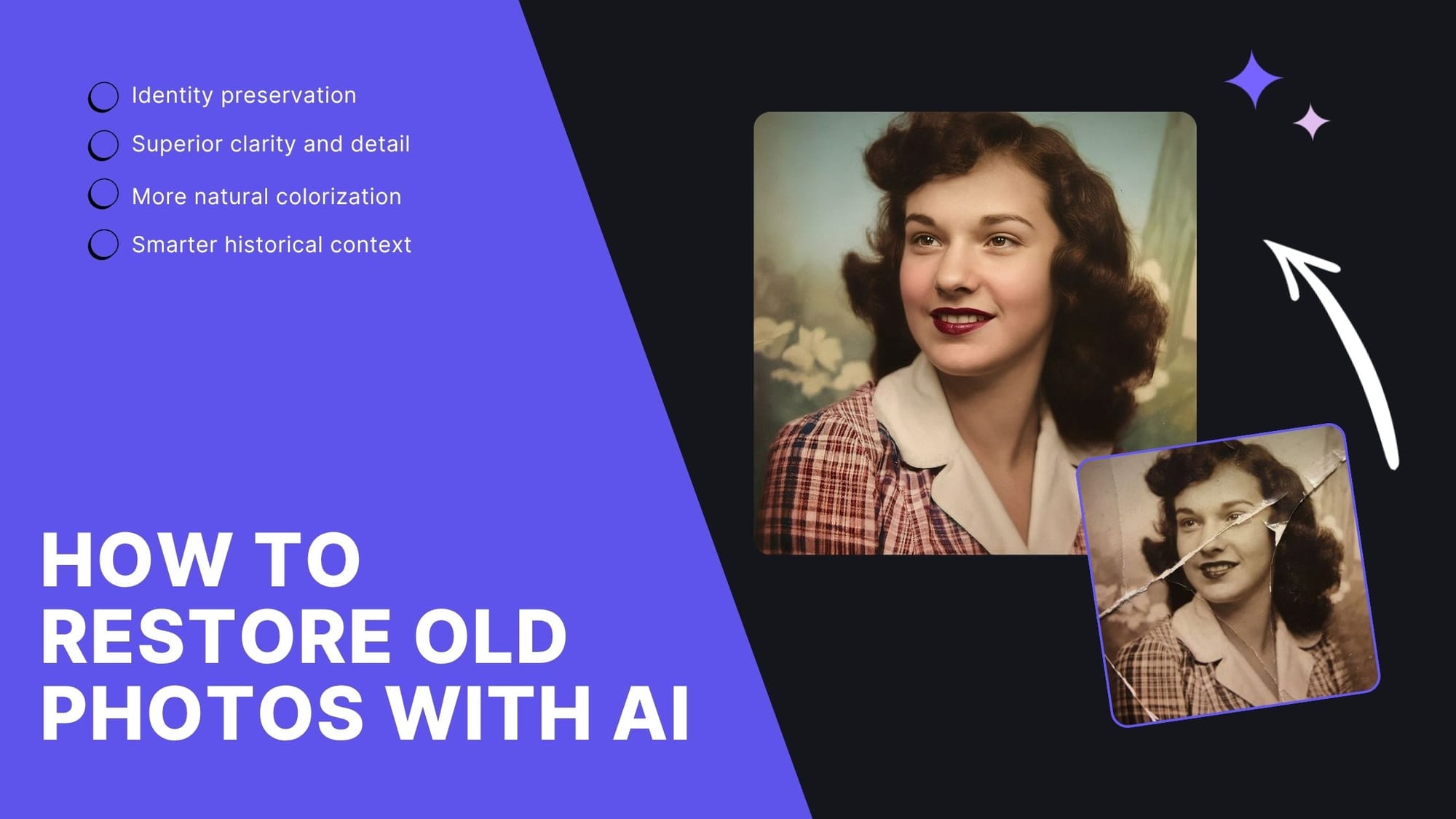Faded colors, scratches, and tears can make it hard to see the people and moments that matter most. AI technology makes old photo restoration faster and easier without requiring advanced editing skills.
In this guide, we’ll show you two powerful ways to restore old photos with AI:
- LetsEnhance which is a one-click online tool that improved and became smarter, more accurate, and more authentic than ever before
- Luminar Neo, an advanced photo editor that gives you more manual control.
Let’s get started and learn how to bring old photos back in just a few clicks.
LetsEnhance’s “Old Image" upscaler got better
We’ve updated our AI image upscaler model and now restorations are improved with sharper and clearer outputs. By improvements we don’t mean just speed or resolution. We mean real improvements that preserve identity, respect history, and deliver results that feel real.
What specifically has upgraded
Preservation of identity, gender and age
The updated model ensures that people look exactly like themselves in restored photos. Facial features, expressions, and identity are carefully preserved, so the result feels natural and true to the original picture.
Superior clarity and detail
The improved version now easily handles old, full-body photos or heavily faded portraits that were previously difficult to restore without introducing noise.
Smarter historical context and environmental accuracy
Now it restores images in a way that aligns with real-world history and natural settings. It can better interpret the time period, cultural details, and environmental cues, ensuring that the details are represented with authentic colors and tones.
More natural and authentic colorization
Oversaturated, artificial colors are a thing of the past. The newer version produces balanced and lifelike tones.
Restoring a ripped portrait with LetsEnhance
This old portrait of a woman had heavy fading and visible rips. After processing with LetsEnhance, the image regained sharpness without introducing any artifacts. Facial details such as lips, skin tone, and hair were restored with a natural finish. The red lipstick now looks glossy without exaggerations and the checkered shirt came back in a convincing red-and-white pattern. The most important part is that the restoration avoided over-saturation or plastic-like smoothing.

Note: If you want to preserve original photo characteristics and have less colorization, put the Authentic mode on.
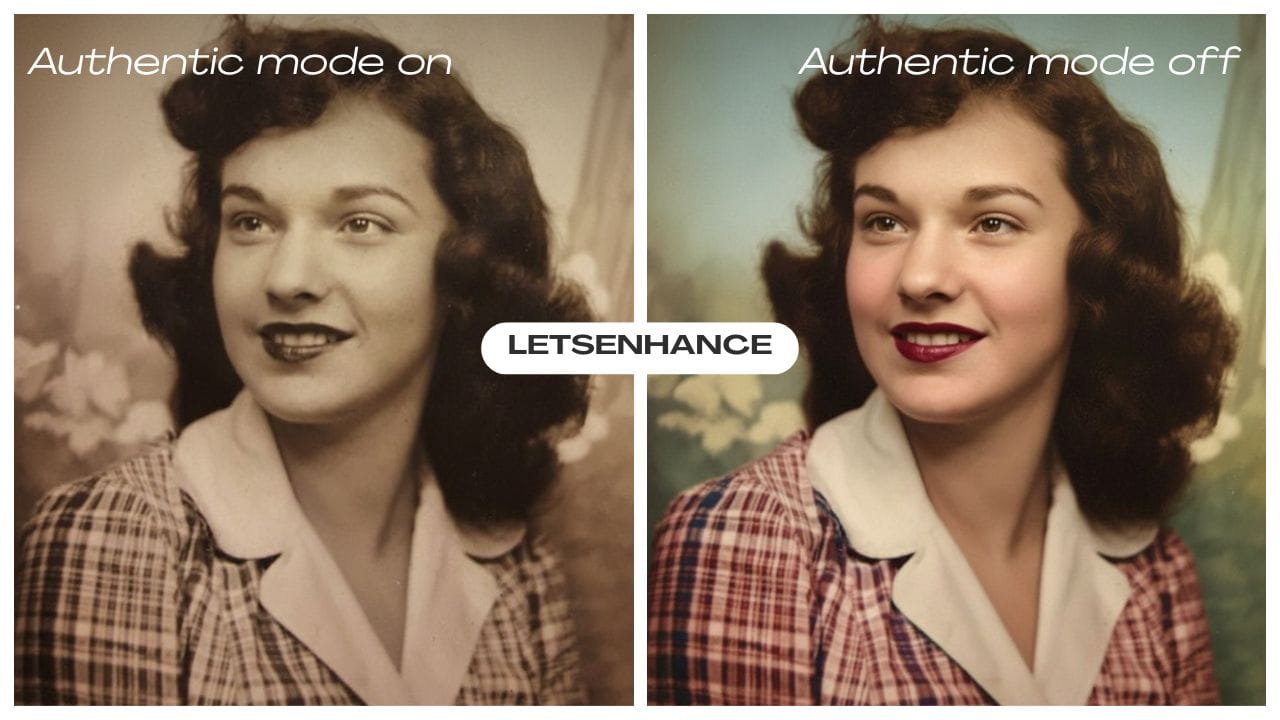
Renewing historical group shot with LetsEnhance
The second restoration was a very low-quality and damaged historical photo showing five women working on a torn American flag, with a maid or supervisor nearby. LetsEnhance repaired scratches and fading while keeping the flag’s stripes and stars sharp and accurate in color. The women’s clothing and facial features were restored with clarity, though still consistent with the aged photo’s style.

Step-by-step guide for restoring old images with LetsEnhance
- Upload your photo to LetsEnhance.io.
- In the Upscale & enhance section, choose Old Photo. If you want to preserve original characteristics and color, put the Authentic mode on, if you want your old photo to have natural colorization, then turn it off.
- Click the Enhance button.
- After it delivers a clean 1MP version, click on the enhanced image for a larger preview.
The last step is downloading the final version and using it as you wish.
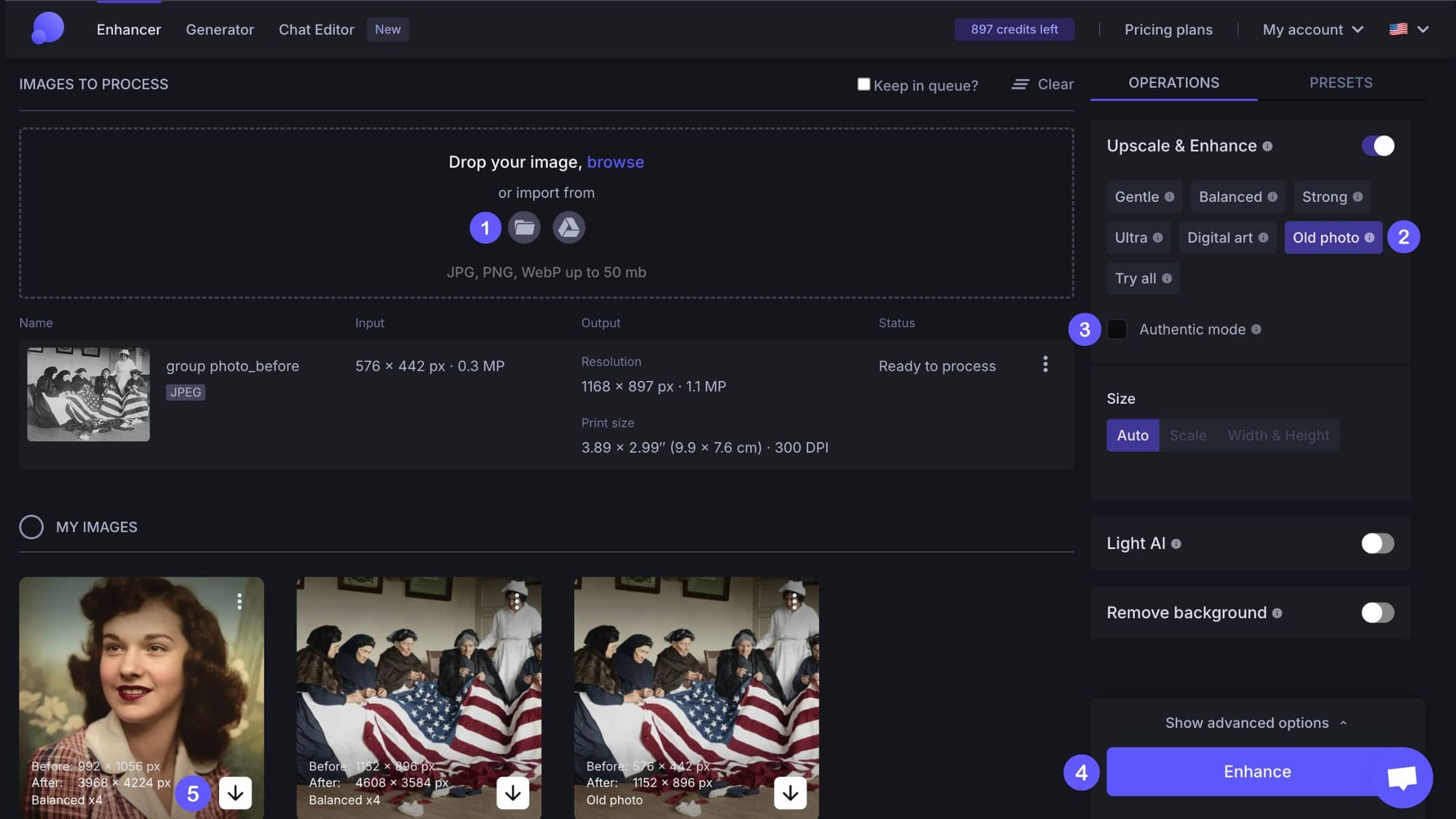
Taking Restoration Further with Upscaling
Once your photo has been restored, you can upscale the result to your desired resolution with LetsEnhance’s upscalers. This step is specifically important if you want to print your images, display them in large formats, or simply have a sharper version.
Choose an upscaling mode, either Gentle, Balanced, Strong or Ultra, choose from 2-16x scaling range or set a custom width and height dimensions. Click “Enhance” and that’s it.

Just go to the Chat Editor, upload the image, type what you want to change and wait just a few seconds.
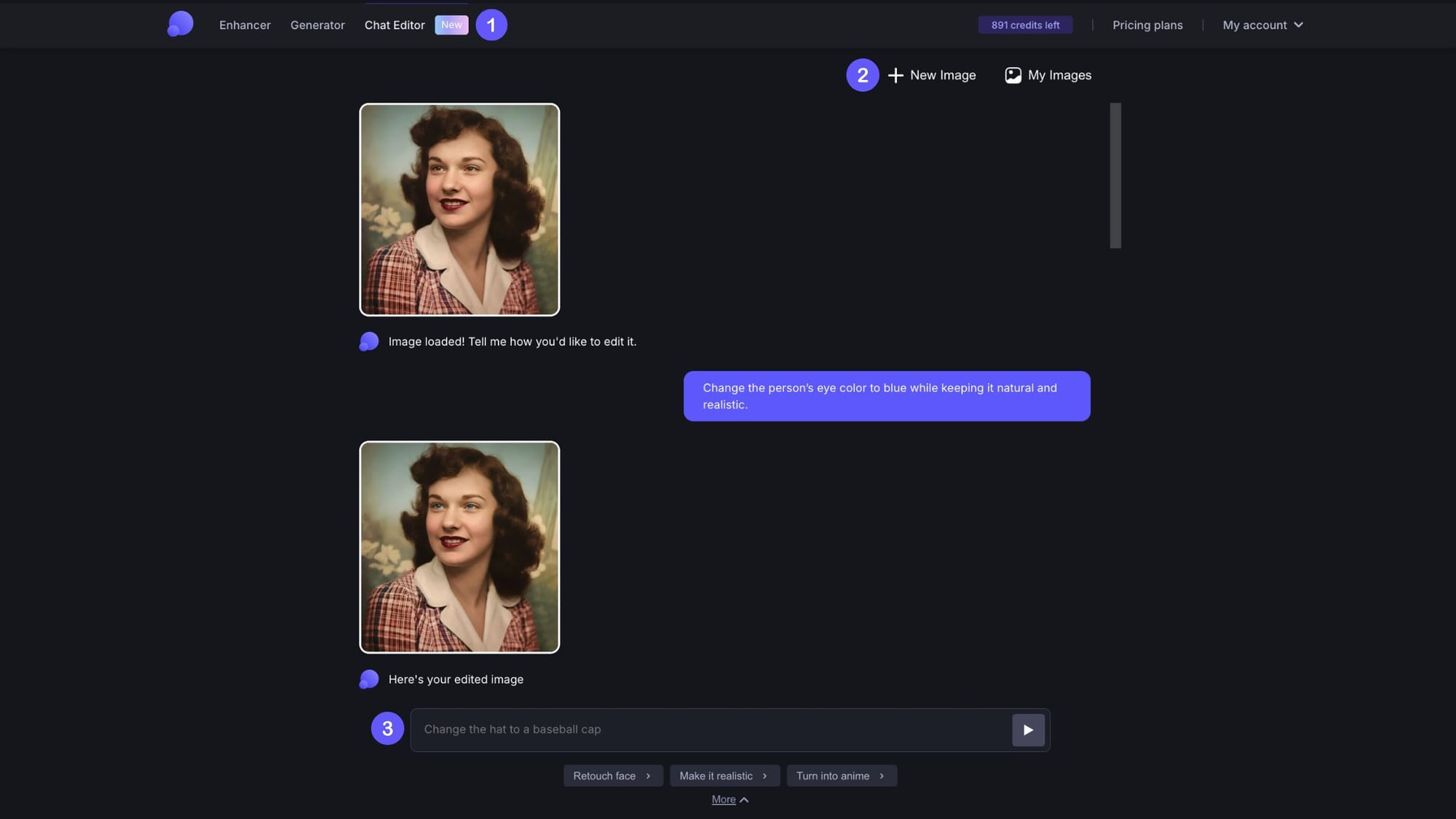
Let's see what prompts we used and what results we got.
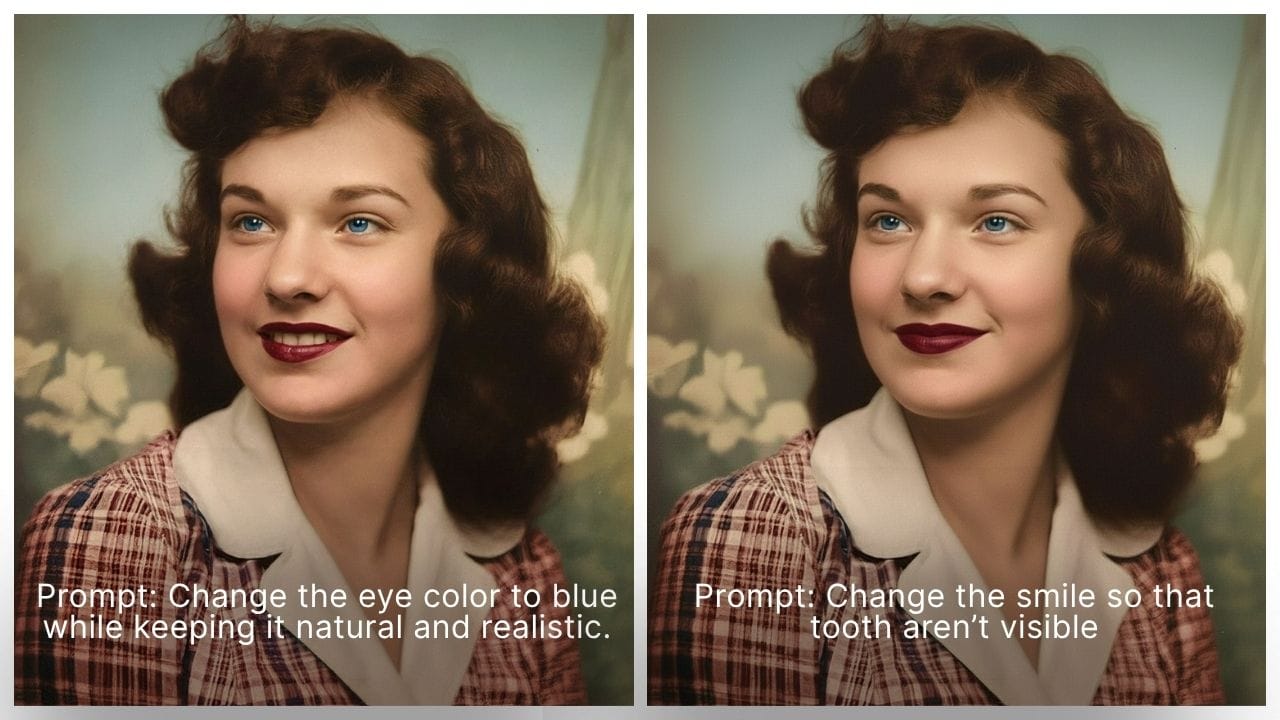
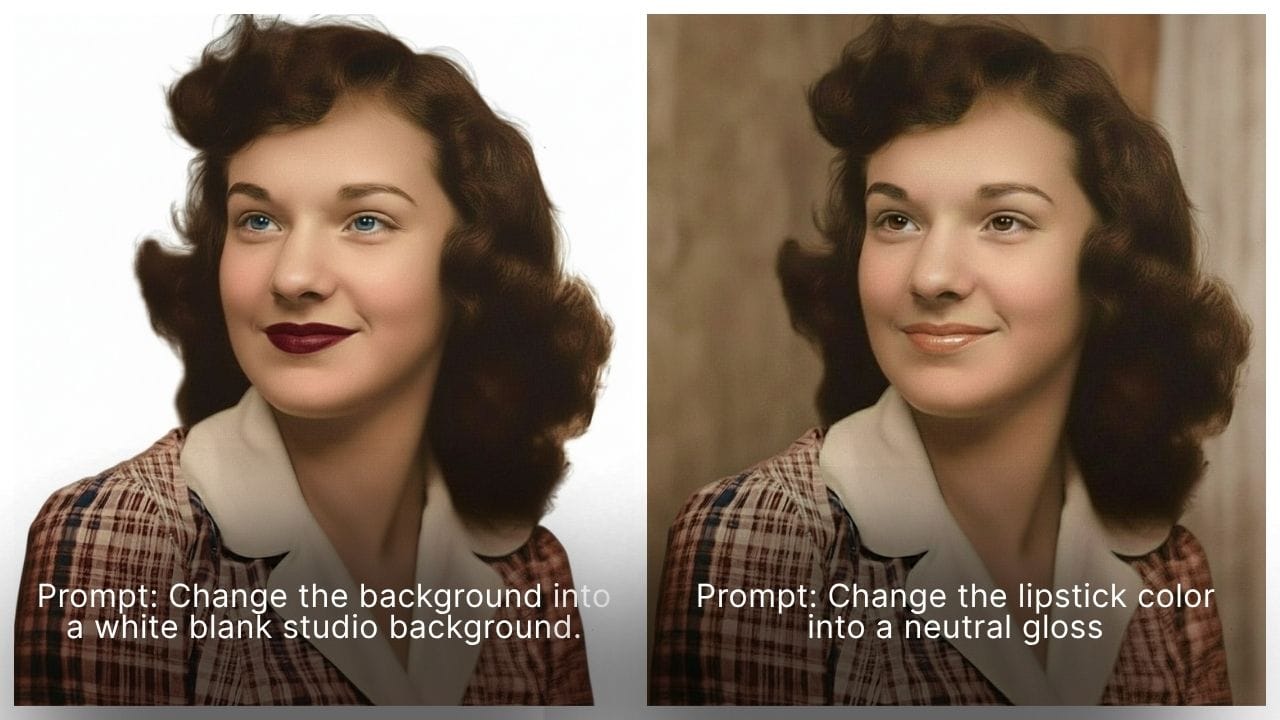
Restoring old photos with Luminar Neo
Luminar Neo is a desktop photo editing software that works more like Photoshop, giving you granular, manual control over every detail of the restoration process. Unlike browser-based AI tools, Luminar Neo requires installation on your computer, and its editing workflow can feel more advanced, especially if you’re new to photo editing. However, for those willing to invest a little more time, it offers a powerful set of tools that can take restorations much further.
The main difference between Luminar Neo and one-click tools like LetsEnhance is control. Instead of relying entirely on AI decisions, you get to decide exactly how to fix scratches, adjust colors, and bring out hidden details. That means the final result depends heavily on your editing skill.
Luminar Neo includes a broad range of features. For example, Clone and Erase tools help to manually erase scratches and dirt, Enhance AI gives quick automatic improvement, Denoise tool reduces grain in faded prints. On top of that, you can adjust exposure and tone, play around with colors and sharpen blurred details accordingly.
Recovering ripped woman portrait with Luminar Neo
Just like with LetsEnhance, we tried to restore this heavily damaged portrait of a woman with Luminar New. Because the damage was on delicate facial details, manually erasing them at once often blurred or distorted the features. So, the key with such cases is to work slowly and remove imperfections little by little to preserve realism.
After applying noise reduction and adjusting color harmony, some improvement was visible, though restoring full vibrancy was challenging. Overall, the result is respectable considering the original damage and although the software is time-consuming, it also gives you full control over every detail.

Renewing historical group shot with Luminar Neo
This original photo suffers from fading and grain. With Denoise and Enhance AI the photo regained sharpness, and overall clarity improved. However, Neo currently doesn’t have a native colorization feature, so the image remained black and white. Comparing the woman’s portrait, we can also conclude that the results vary depending on the condition and the quality of the original.

Basic restoration steps with Luminar Neo
Note: these steps are general and other steps may be applied based on specific needs
- Download Luminar Neo application for Windows and Mac
- Click on Add Photos
- From the Edit section, choose the Erase tool, choose the brush size and manually remove ink splotches, stains, dirt, and scratches
- Apply Enhance AI to improve image quality
- Use Denoise tool to clean up grainy areas
- Under the Develop tool, make adjustments such as light, exposure, brightness and so much more
- From the Color tool adjust individual color channels (red, green, blue) to restore proper color balance, then increase saturation or vibrancy
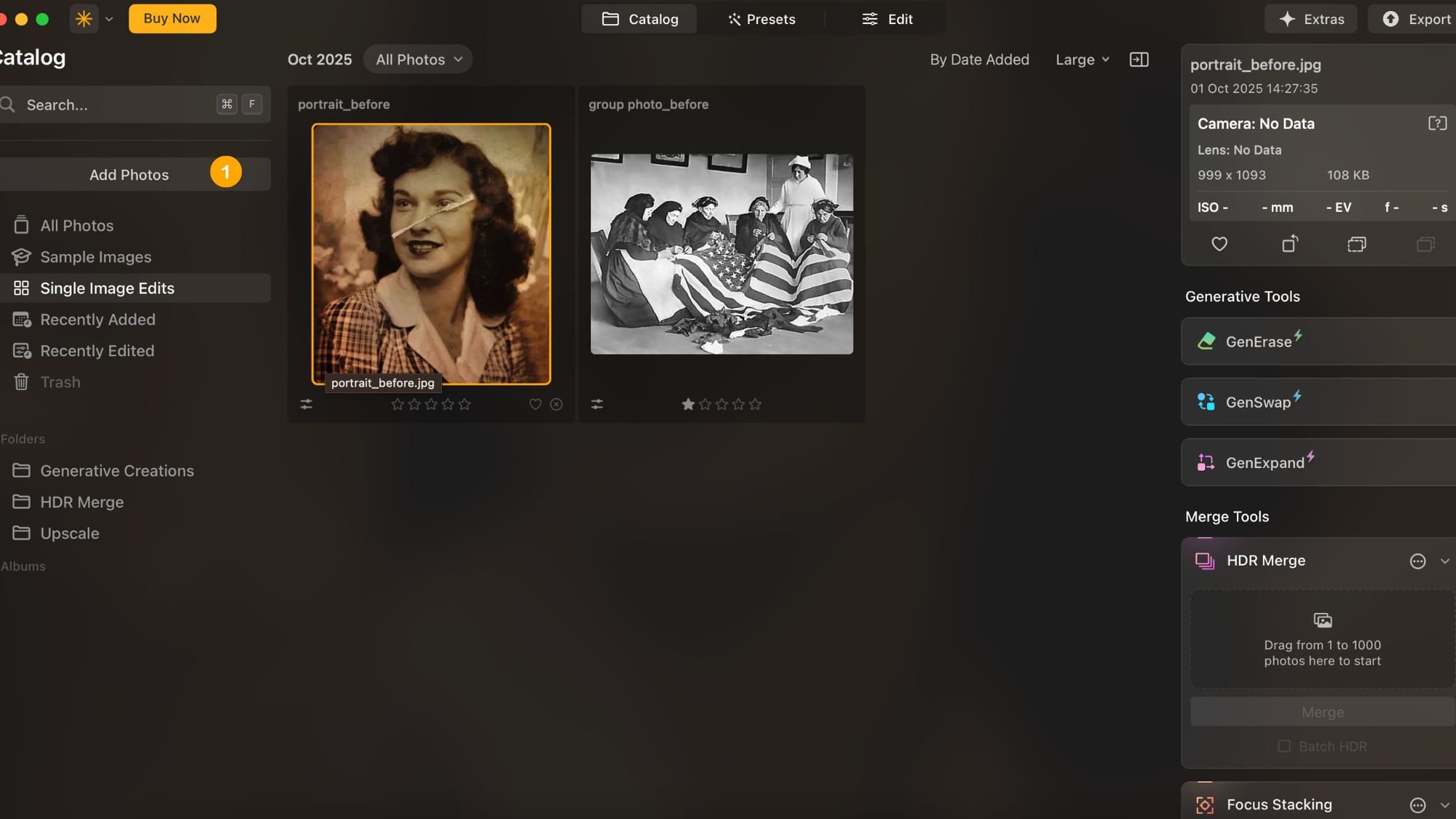
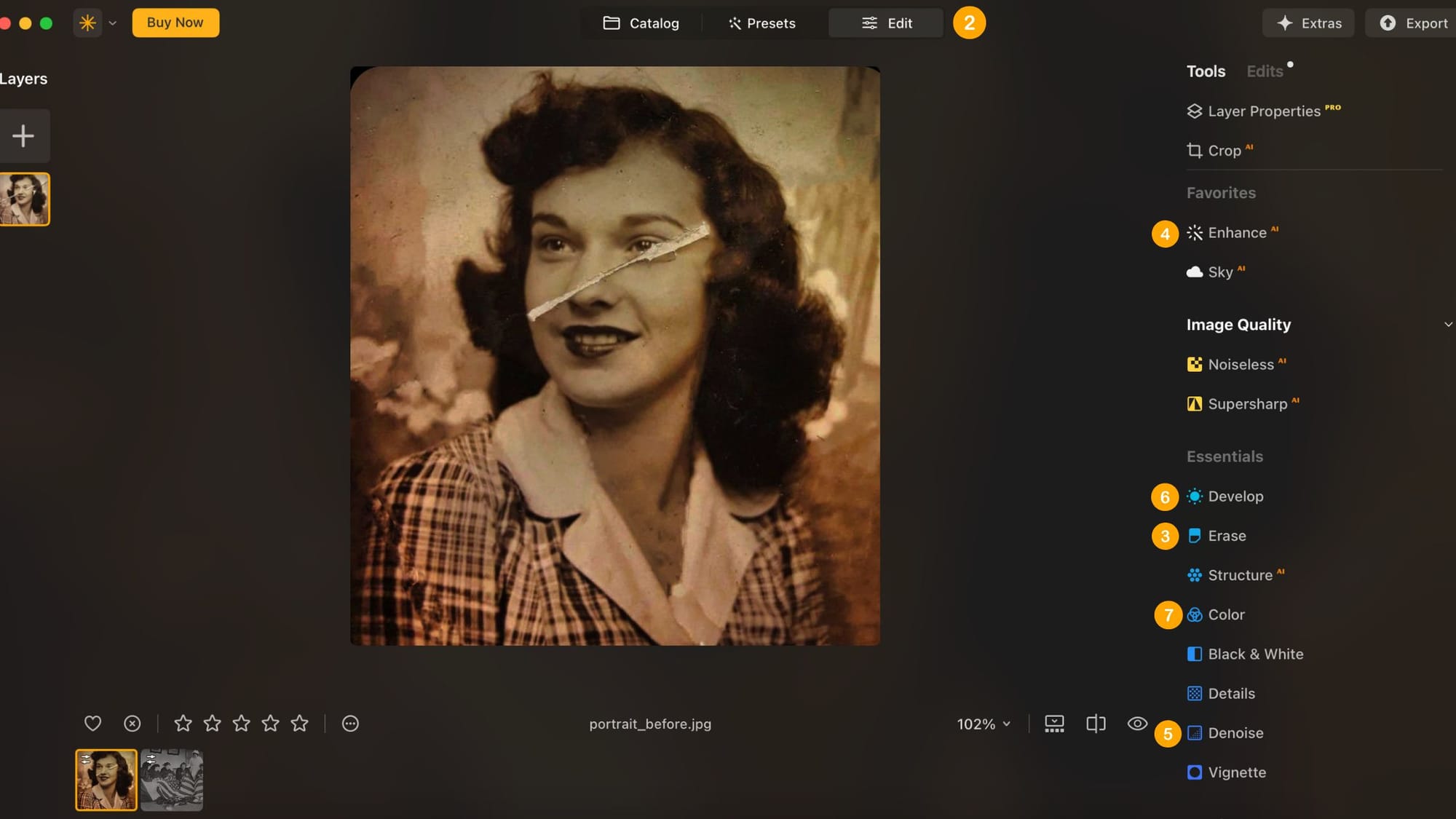
LetsEnhance vs. Luminar Neo: Which one should you choose?
Both tools are excellent, but they serve different needs. LetsEnhance focuses on fast, one-click AI restoration and colorization, while Luminar Neo is more about manual control and precision editing.
If your priority is realistic, high-quality restoration, LetsEnhance now outperforms Luminar Neo by far. Its AI produces sharper details, accurate colors, and natural results in a fraction of the time. Luminar Neo is still excellent for manual editing, but for pure restoration, LetsEnhance is the tool to pick, especially for beginners.
| Feature / Aspect | LetsEnhance | Luminar Neo |
|---|---|---|
| Platform | Online, browser-based tool | Desktop (Windows & Mac) and mobile app |
| Ease of Use | Very easy, one-click process | Moderate to difficult, requires manual editing |
| Learning Curve | Beginner-friendly, no prior experience needed | Steeper learning curve, easier with prior photo-editing background |
| AI Features | Automatic scratch removal, colorization, detail enhancement | Enhance AI, Supersharp AI, Noiseless AI, etc |
| Colorization | Yes, improved natural and authentic color restoration | No built-in colorization yet (black & white remains black & white) |
| Control Over Edits | Limited as AI makes most decisions, but results are excellent | High since user controls every detail, blending manual edits with AI tools |
| Best For | Non-editors, who want quick, high-quality and realistic restorations | Advanced users, photographers, or anyone who wants full editing flexibility |
| Free Trial | 10 free credits | 7-day free trial |
| Pricing | Subscription: start from $9/month for 100 credits, $24 for 300 credits and $34 for 500 credits. One-time purchase bundles also available | Perpetual licenses: Desktop $79/year, Cross-device $109/year, Max License $129/year |
| Strengths | Fast, beginner-friendly, highest-quality AI restoration | Detailed control and versatile editing tools |
| Limitations | Limited manual control | Time-consuming, no native colorization, difficulty to repair severely damaged photos |
Frequently Asked Questions
Can I use AI to restore old photos?
Yes! AI tools can repair scratches, remove noise, enhance details, and even colorize faded black-and-white images. Web-based tools like LetsEnhance allow you to restore photos in just a few clicks, while desktop apps like Luminar Neo or Photoshop offer more manual control if you want to fine-tune every detail.
What is the best old photo restoration online?
LetsEnhance now leads in quality, delivering sharper and more authentic restorations. There are several choices for high-quality photo restoration depending on your needs and expectations.
One-click web tools: Remini, MyHeritage, VanceAI, and Hotpot.aiDesktop power tools: Photoshop Neural Filters, Luminar Neo, and PhotoGlory
How much does photo restoration with AI cost?
Pricing varies depending on the tool. LetsEnhance offers 10 free credits, then starts at $9/month, with bundle options for one-time purchases. Luminar Neo includes a 7-day free trial, then requires a one-time license fee starting at $79/year. Other apps like Remini have free basic plans with premium upgrades.
Can AI colorize black and white photos?
Yes, but not all tools have this feature. LetsEnhance and tools like MyHeritage or VanceAI provide automatic colorization. Luminar Neo, however, currently doesn’t include built-in colorization, so black-and-white images will remain monochrome unless edited manually or combined with another tool.
Which AI photo restoration tool is best for beginners?
For beginners, LetsEnhance is the easiest since it provides one-click results without needing prior editing experience. Just upload your image, choose the Old Image model and let AI handle the rest.